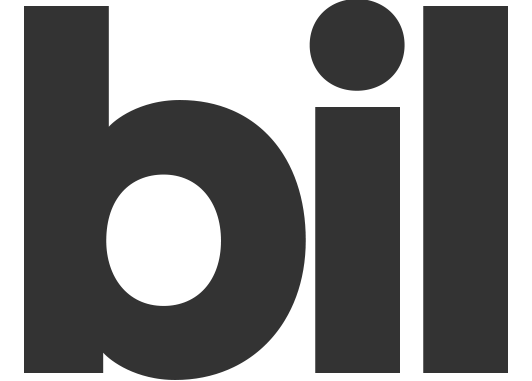Platform Features
Build and configure the system to fit your needs!
-
How it works
Bil was developed to help businesses to deal with settlements with their clients. In simpler words you can easily bill your clients in a way you want... create an invoices and take payments for them.
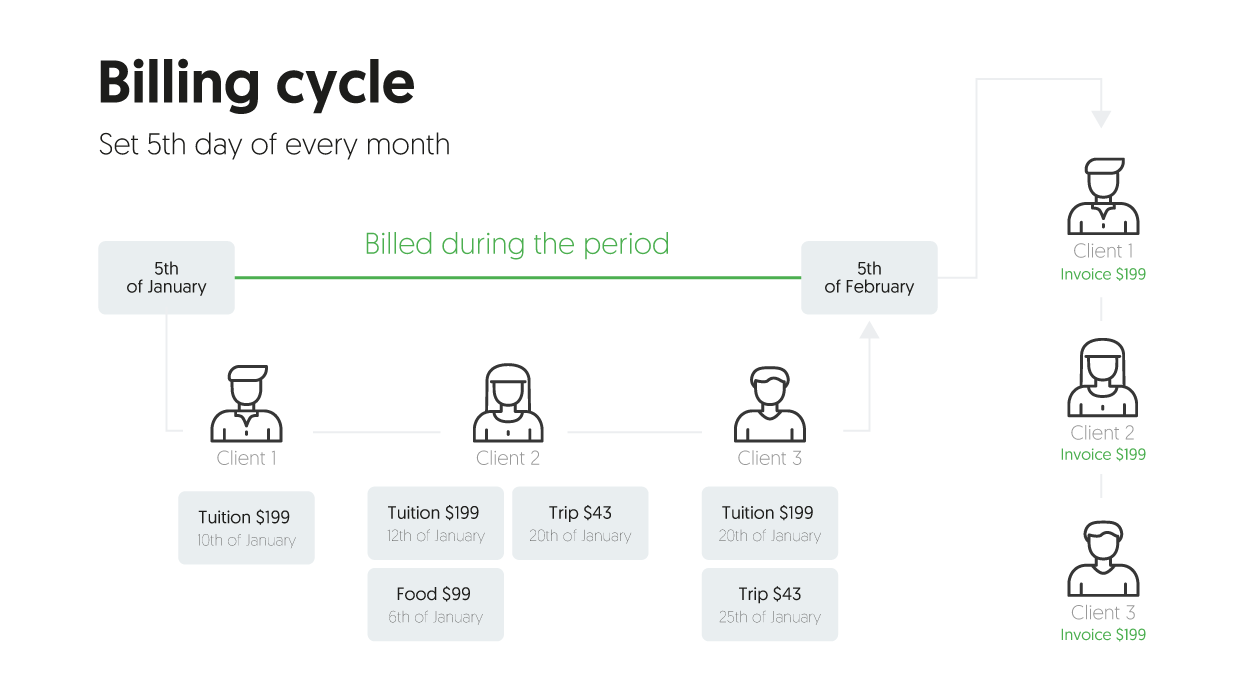
This simple explanation is just a tip of the iceberg what this system can do for you, but let's start with a simple case study.
Let's say that you run a pre-school in your town. You have about 100 kids that you're taking care, you hire 10 people that help you to make your business rolling. Every month parents of those 100 kids needs to pay a tuition.
- A wire transfer
- They can use paypal or credit card
- They can even add their credit card for automatic payments.
This is the simple explanation how bil can help your business, but we offer more. This is the simple explanation how bil can help your business, but we offer more.
In most cases as an owner of the pre-school you will offer some additional services to parents like:
- Food, kids will eat food
- Additional courses like, second language or drums lessons
Sometimes it's planned sometimes it's not depend on the way you constructed your offer, but one thing is sure... you can't plan everything with kids 😂
That's why bil help you with that also. You can add those extra things as billing records during the month and system will automatically add them to upcoming invoice. So parent will receive one invoice with tuition and and additional services.
This is the simples explanation how the system works. With help of bil you can do much more things you can read about in this wiki page. For example:
- How to handle prepaid and postpaid billing
- How to automatically charge clients on their credit cards
- How to deal with payments and money collection from clients
- How to give your clients a special panel, a web-space where they can access all their invoices, contracts and billing
- How to use an API to automate this further.
-
Workspace
To create account you simply need to go to registration page and enter your email and password:
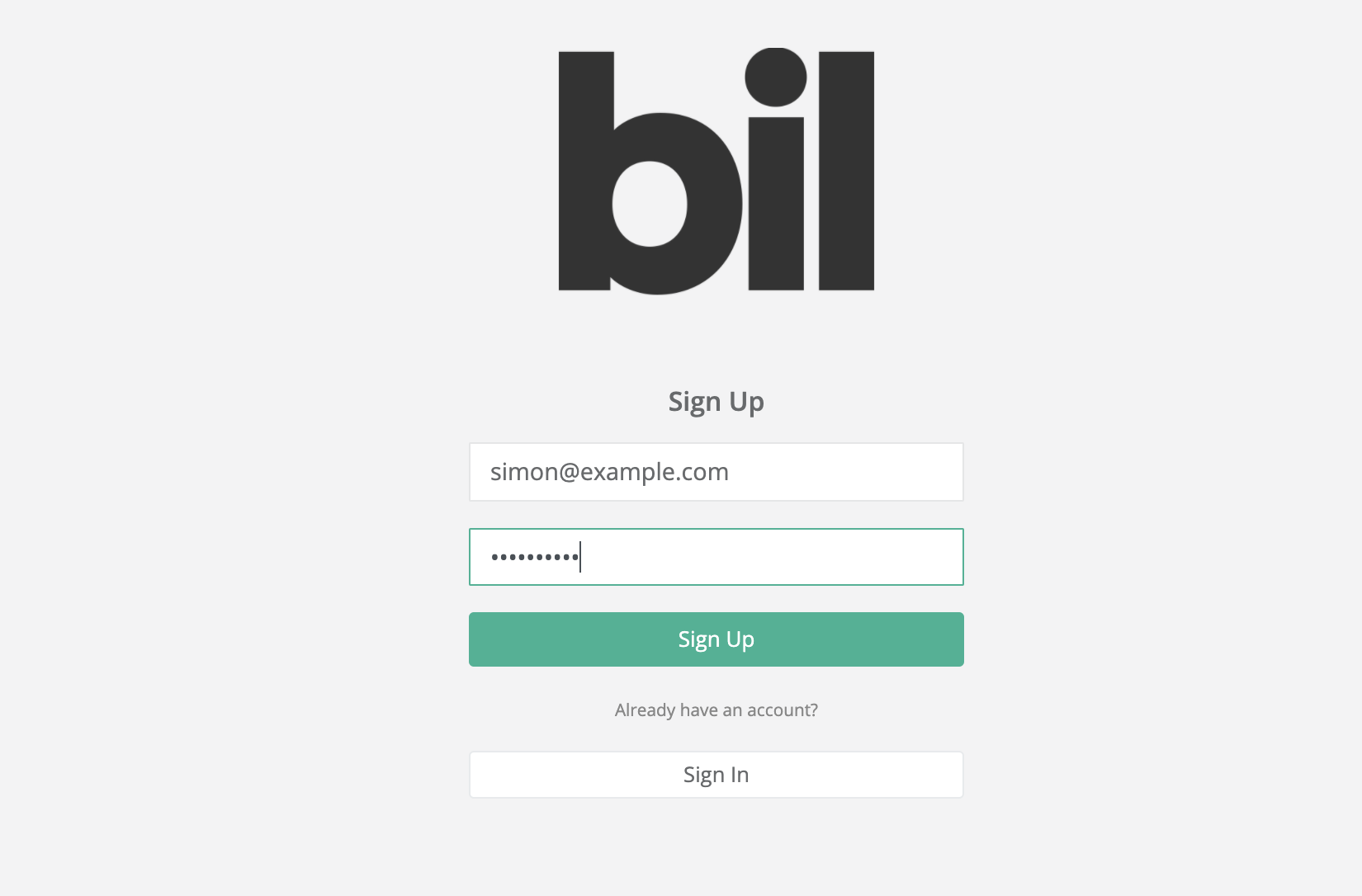
Next thing you need to provide some information about your business, location and currency. The currency is important because system will use it as primary currency for all billing and invoices
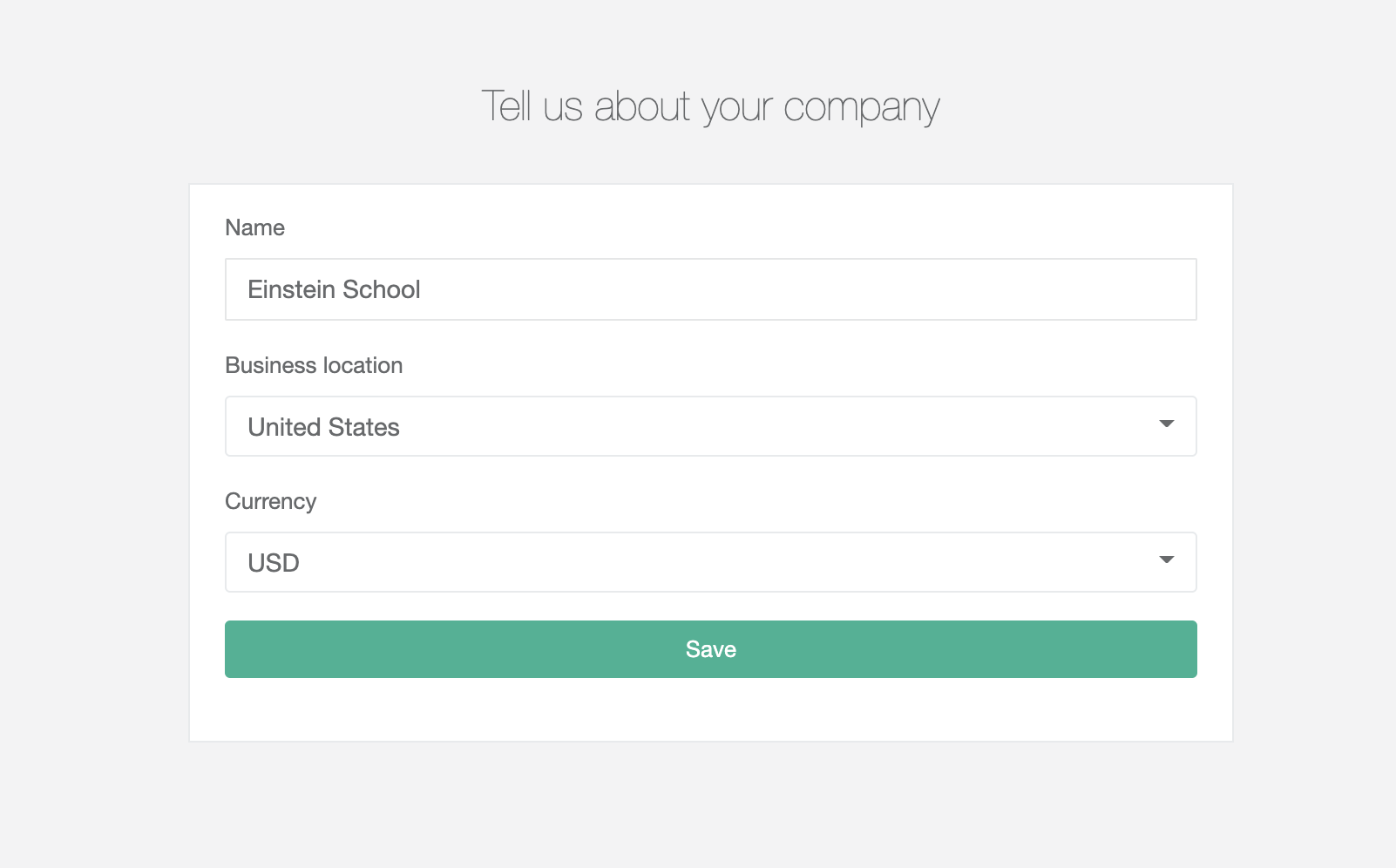
In the next step you need to provide information about your internal domain. This domain will be used by your clients. They will be able to login to their client panels on that page. All the invoices will be also served from your space
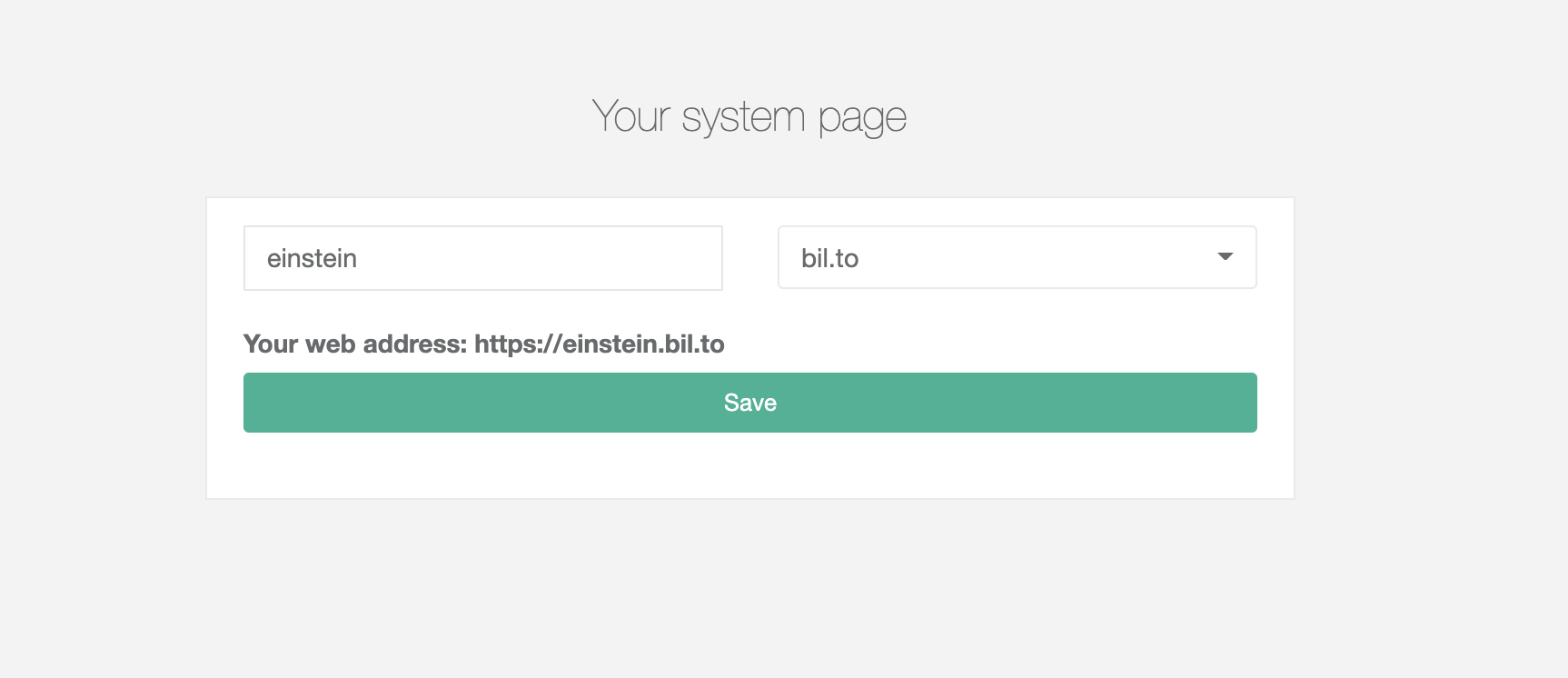
In the next step you have to select at least one payment option. The simplest one is a wire transfer option. Your clients will be able to select this payment options to pay for the created invoices. You can change it later.
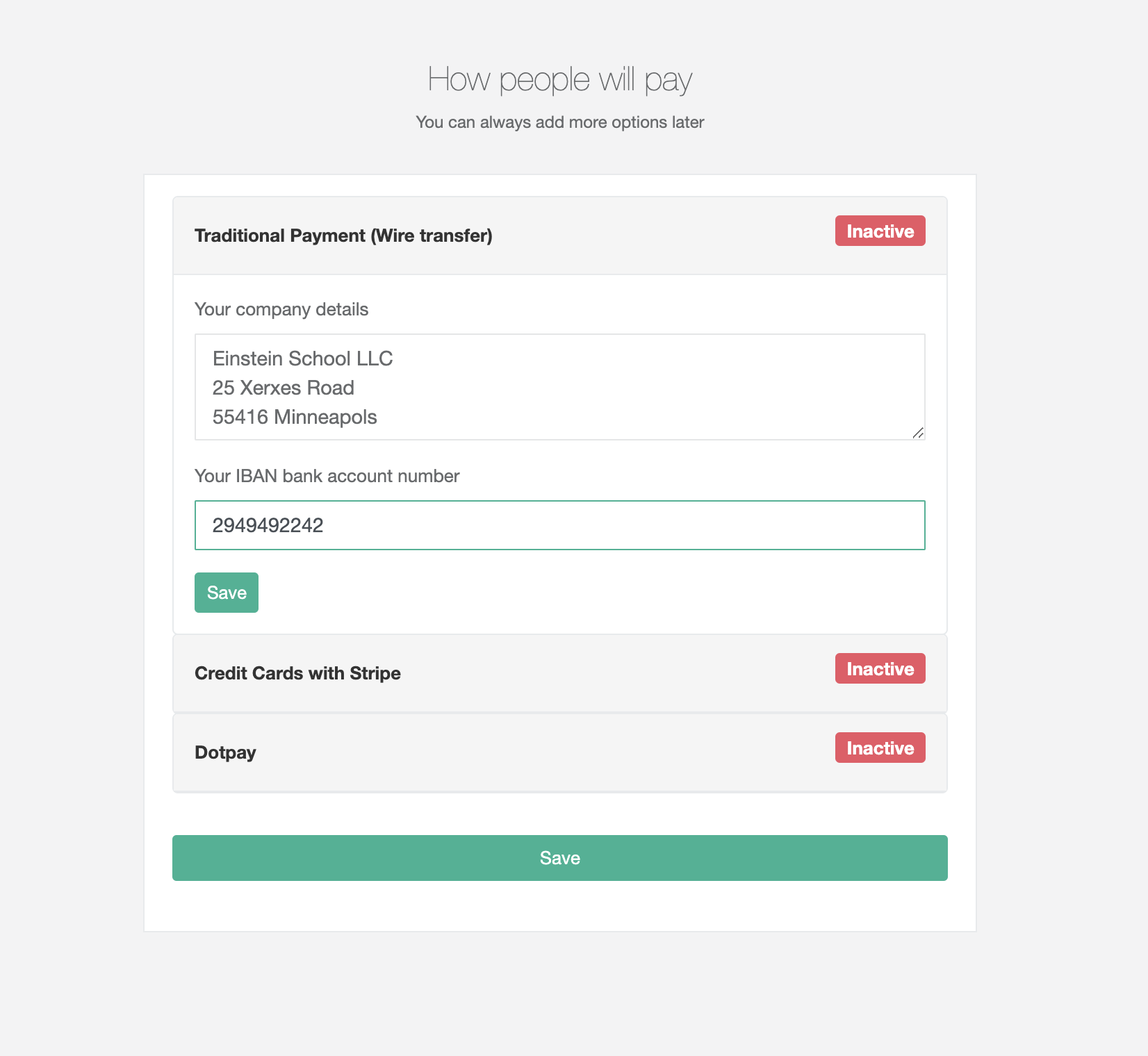
So the next step is about your billing cycle.
You need to select:
- How often your billing sequence will run
- On which day of the selected period the billing will be executed
- What is payment deadline for all created invoices
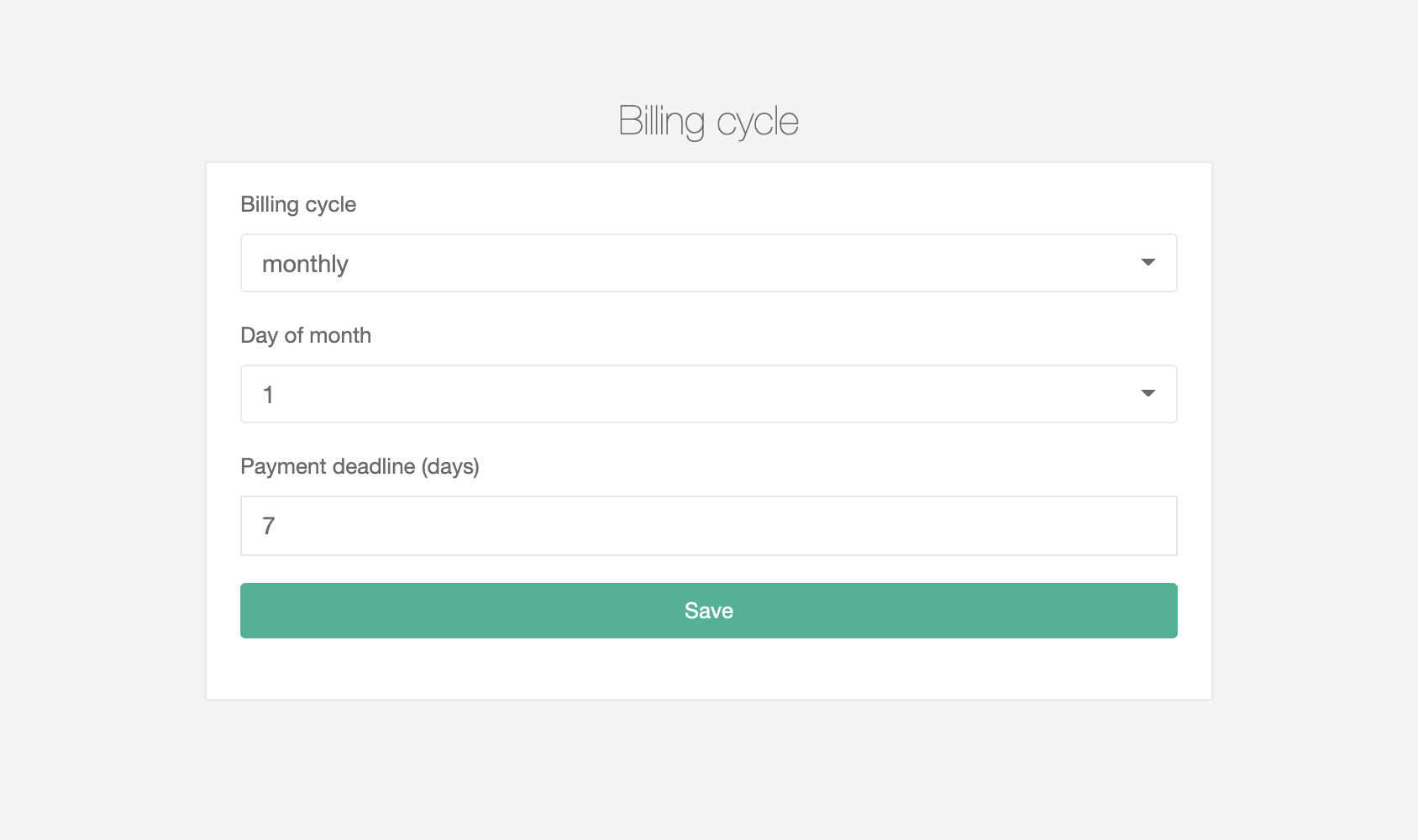
Let's now explain you how this billing cycle works so you will understand why we need those information. If you submit simple invoices this is for nothing :) but if you use the system as a billing system that settings are very important. According to above settings every 1st day of every month system will check billing records added to client and create an invoice based on those entry.
if you for example add there:
- Tuition $99 - 10th of February
- Extra food $14 - 15th of February
- A trip to a cinema $29 - 25th of February
At 1st of March system will create an invoice with all those three records with total amount of $143 that needs to be paid by client
Of course as we said before if you create invoices this setting will do nothing, but if you will decide to bill clients during the month and bill the at the end for example this will be perfect for you.
That's it! Your system is ready to rumble! -
Billing
Billing section is a place where you will find all billing entries that are taking place in your organisation. At start this section looks like that

But when you will start using it it will look like that:
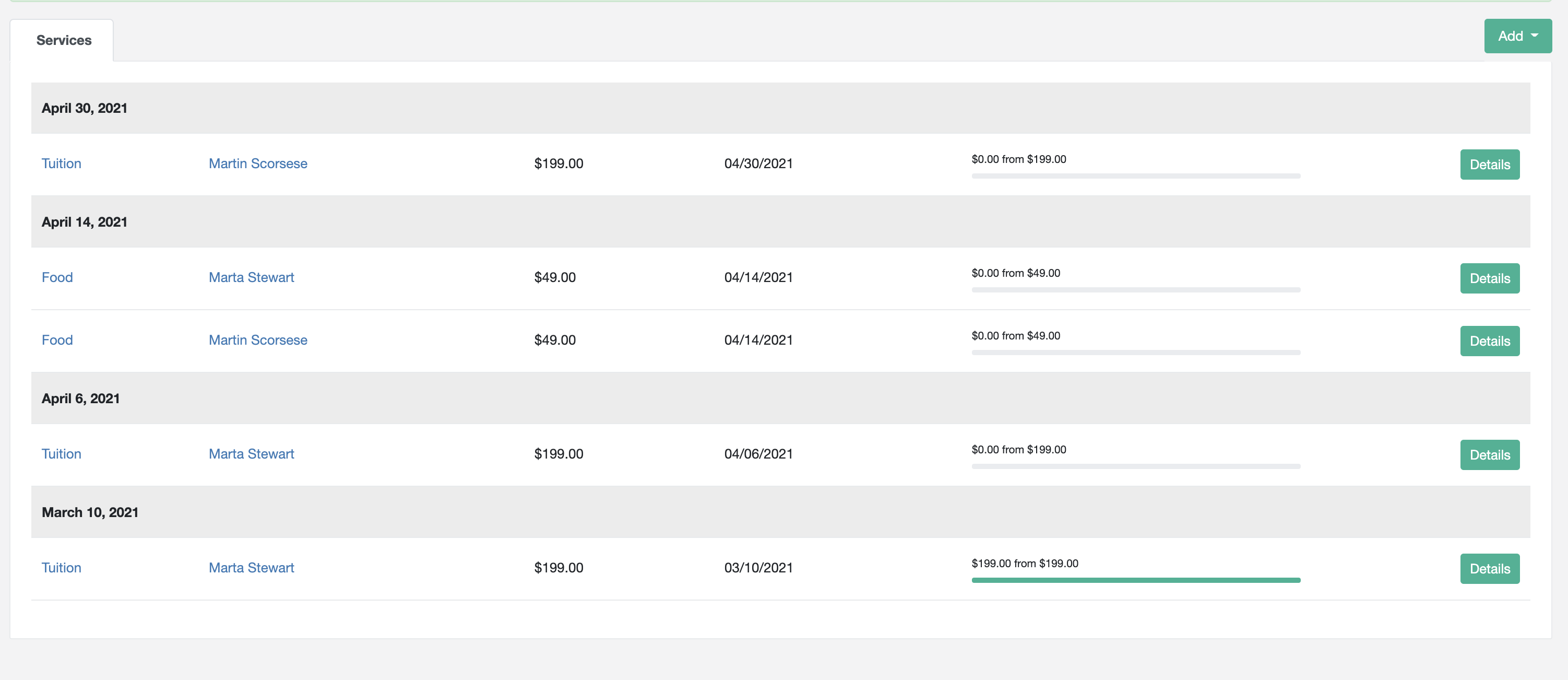
On the list you will find all the records that were created.
But what is the billing record, well it's a record of everything you charge your client for. It can be as simple as membership fee but also a detailed information about car parts you sold to a client.
So billing records are representing a history of all things you sold to a client.
Every single billing record is connected or will be connected with a generated invoice, depend on your system settings
The generated invoice based on billing records can be connected with one or more records.
"or will be connected". That's because the invoice can be generated instantly or it can be generated when your company billing cycle date will come.
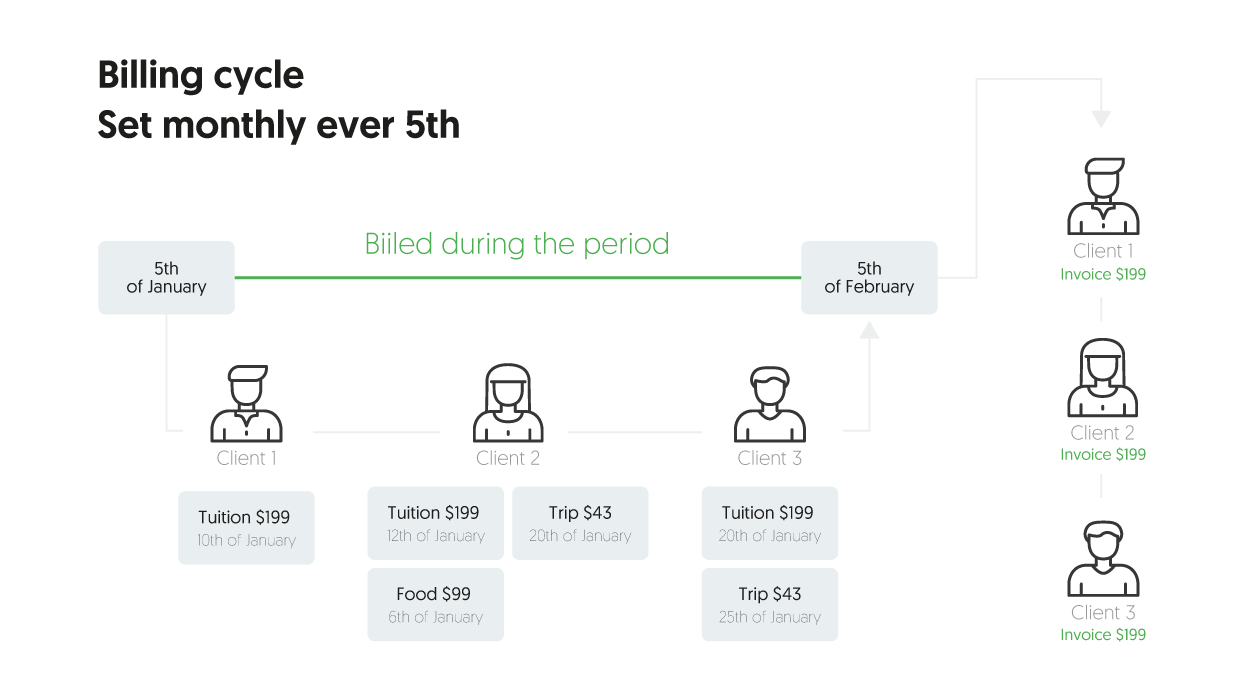
Imagine that with this simple explanation story: You run a shop, a client come to your place and buy something, he pays and you give him a receipt. Next day the other client will come to you, your trusted client. You will give him the things he wants, but you have an agreement that you summarise everything at the end of the month and give him one receipt. That's the difference between noting everything on the billing record and creating instant invoices
Let's try to explain it with help of different scenarios:
Submitting billing record with instant invoice creation:
This is the simplest way of using the billing system. You can create an invoice in two ways:
By selecting "invoice immediately" when adding a billing record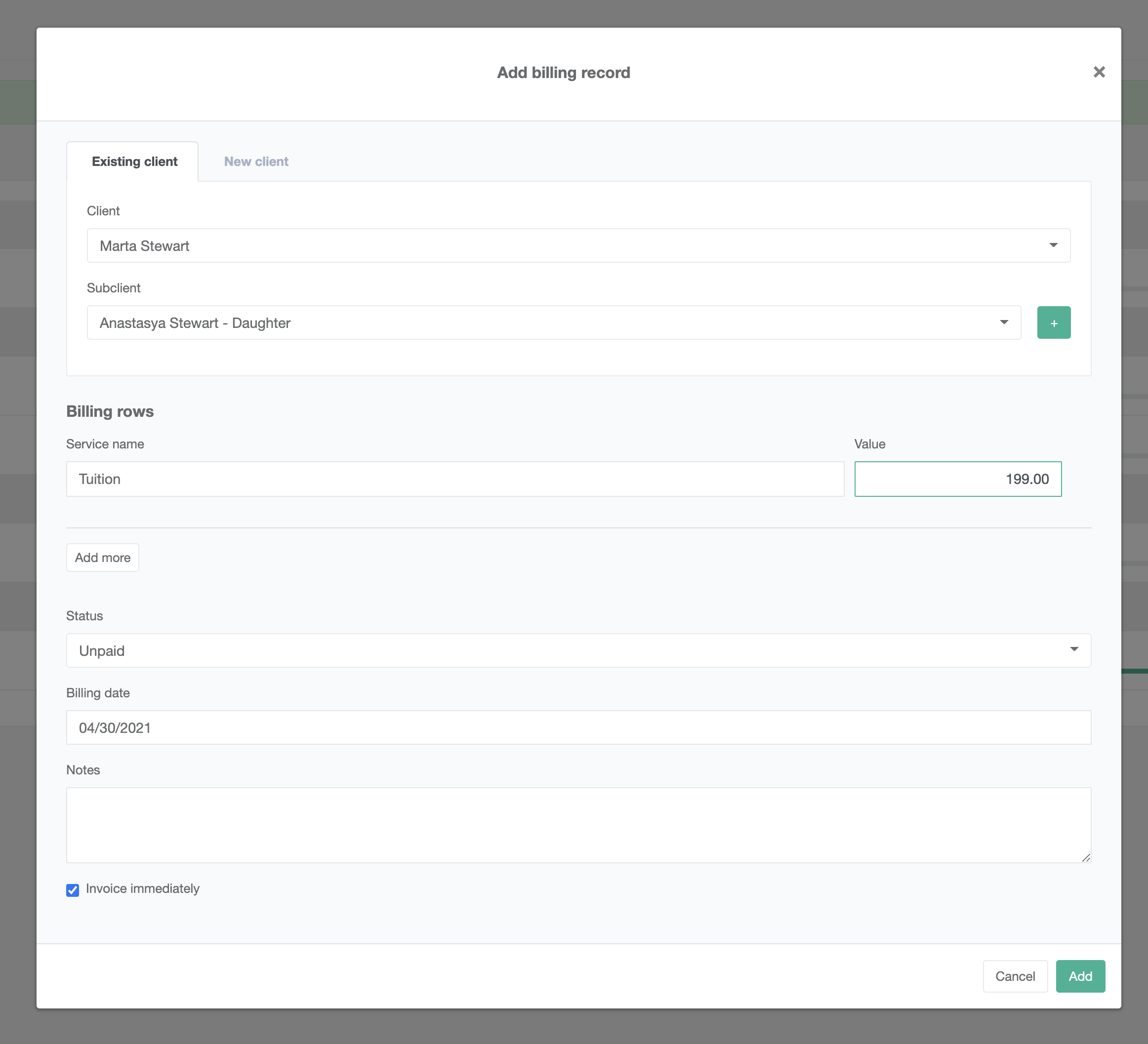
Simply by creating an invoice:
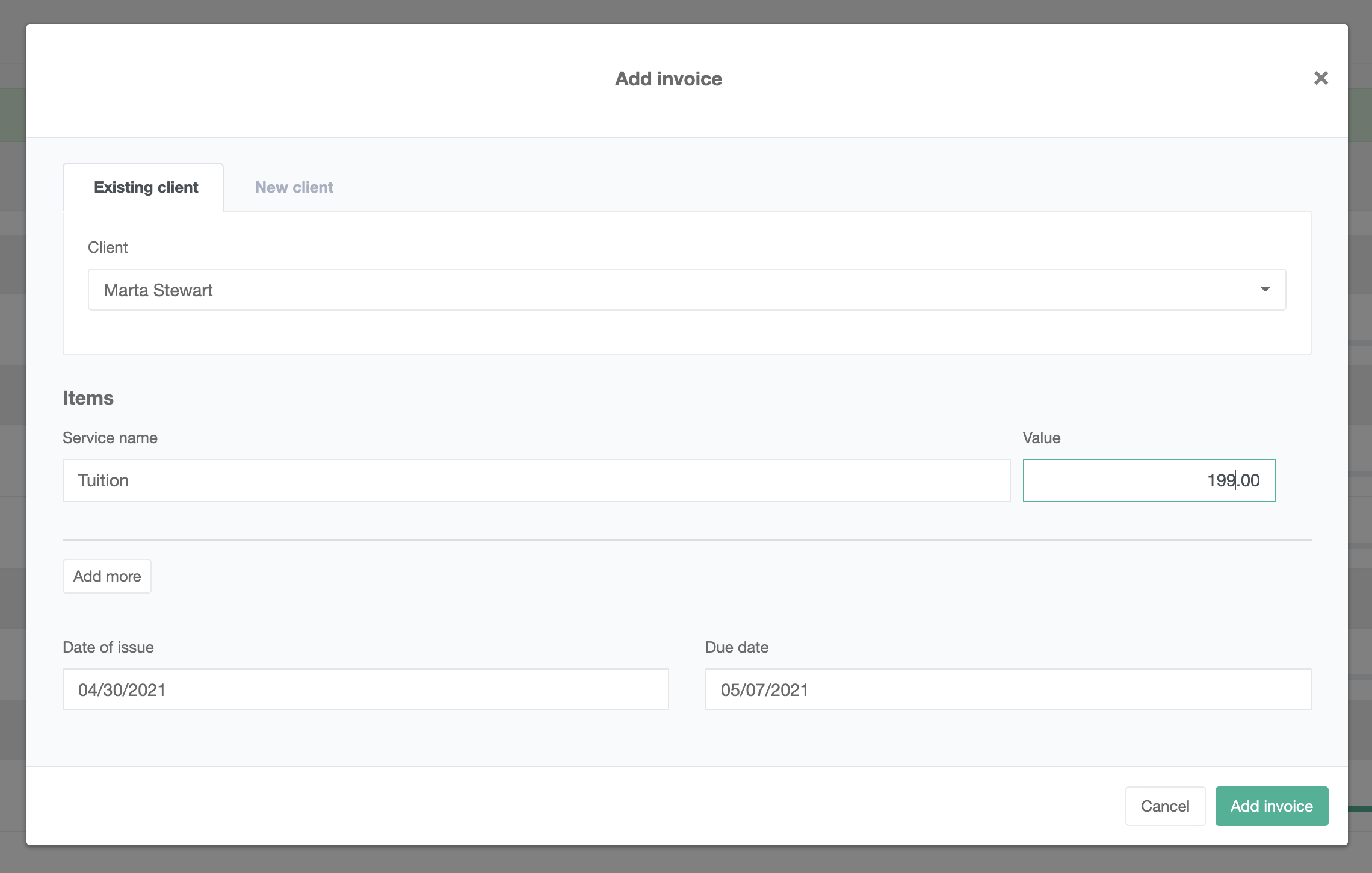
Both ways will add a record to a billing history.
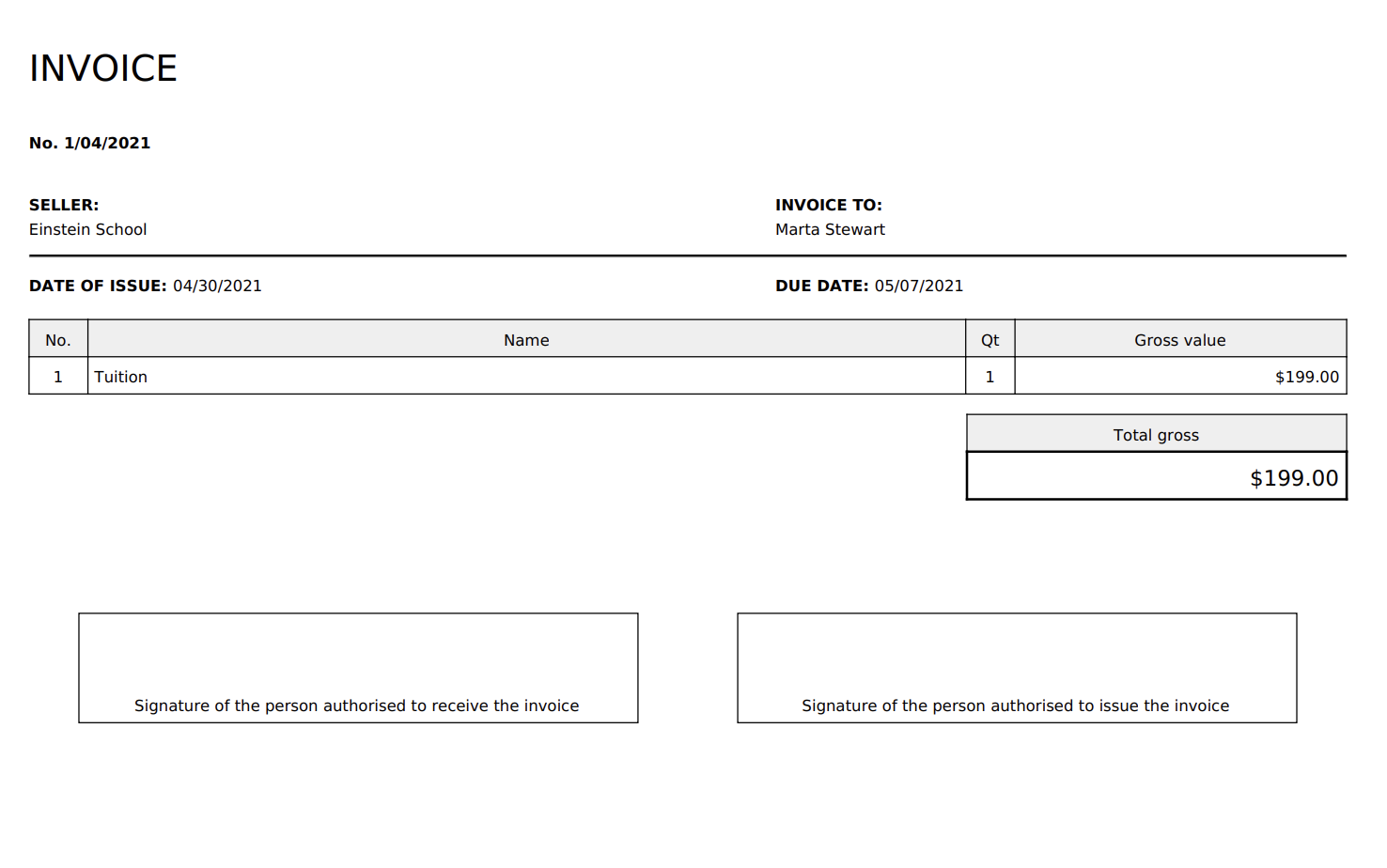
At the end when you use this strategy the system will create an invoice with billing records as different items on it just like that:
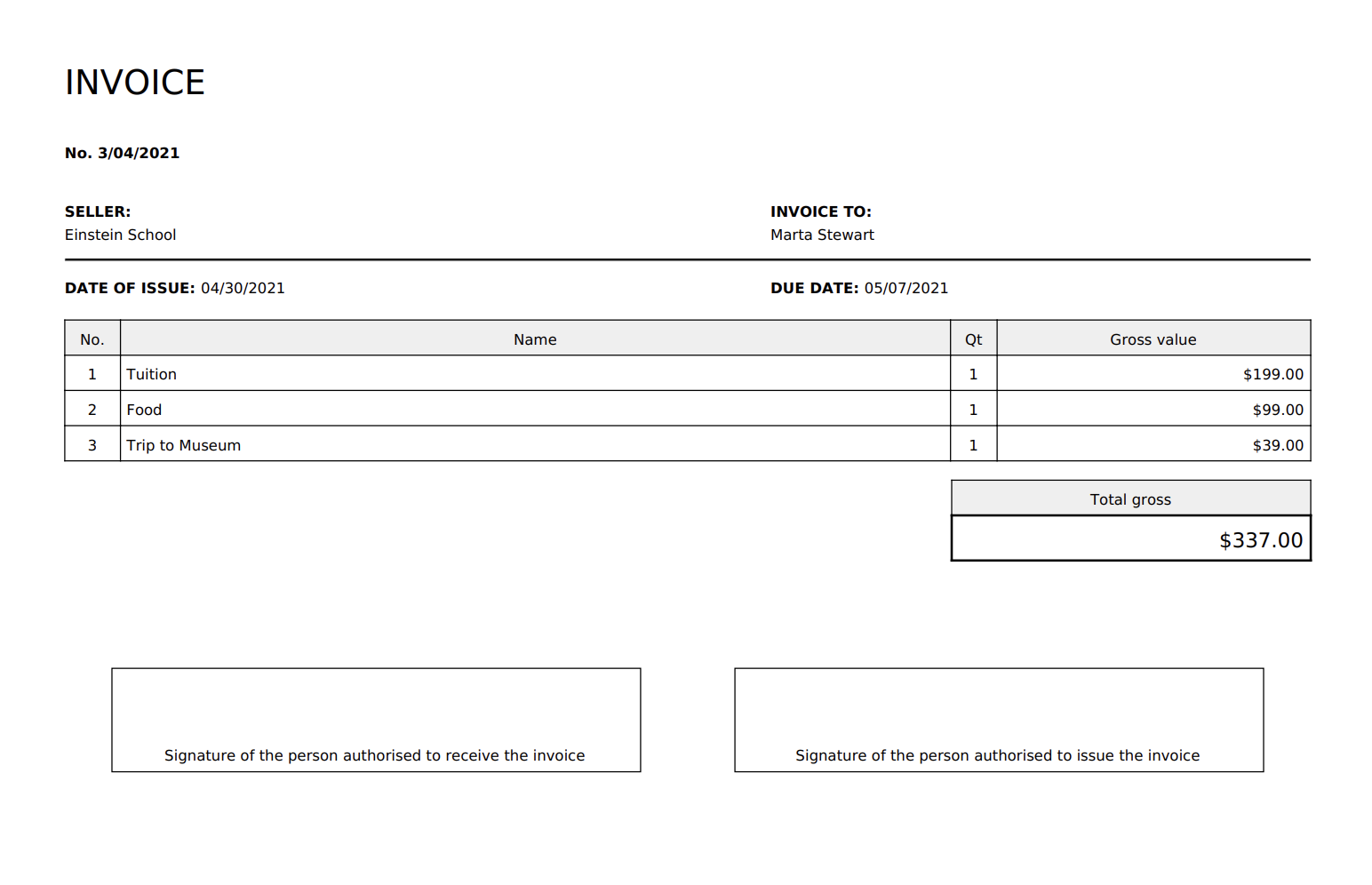
Submitting billing record with delayed invoice creation:
This strategy is little bit different. It allows you to note in form of billing records what client acquired from you, but the invoice will be created at the end of a month (or whatever you set it your billing cycle settings)
Let's say that you added a billing records like that:
- Tuition 20th of March $199
- Food 15th of March $99
- Trip to Museum 14th of March $39
And your billing cycle date is 3rd of every month. The system will generate the following invoice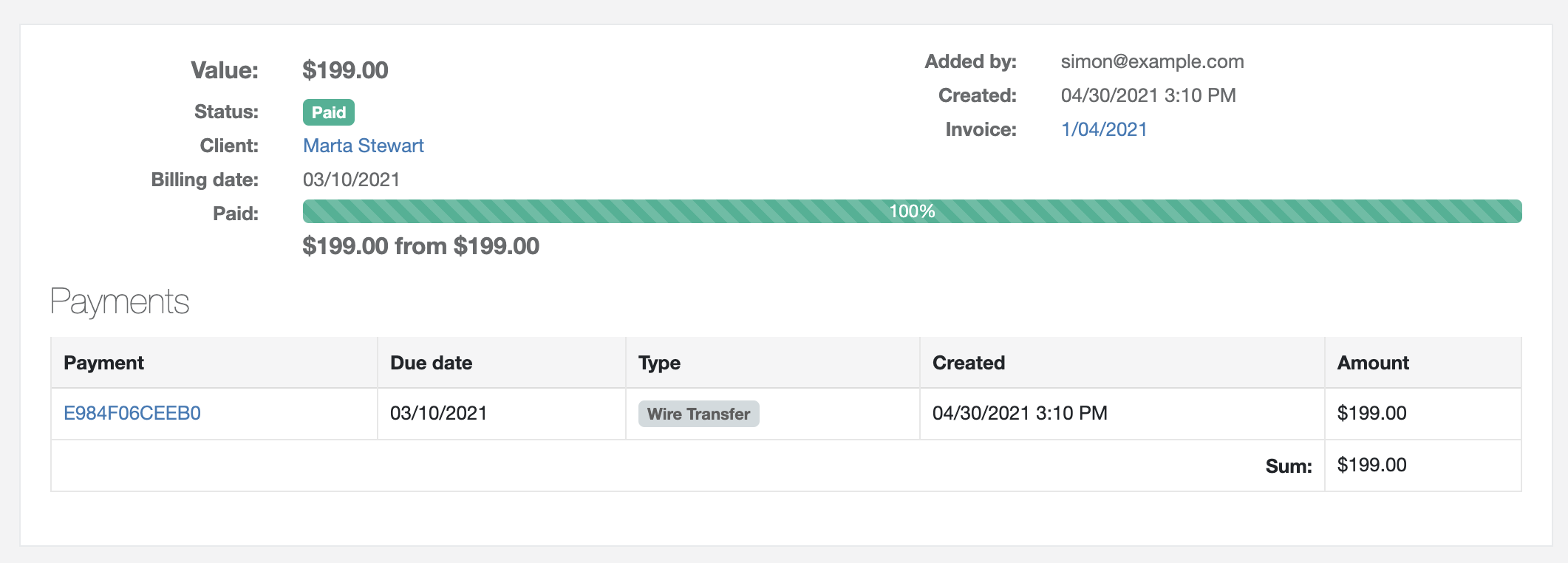
Billing record details:
Let's talk about the construction of the billing record. You can enter billing record by clicking details next to a line you want to see:
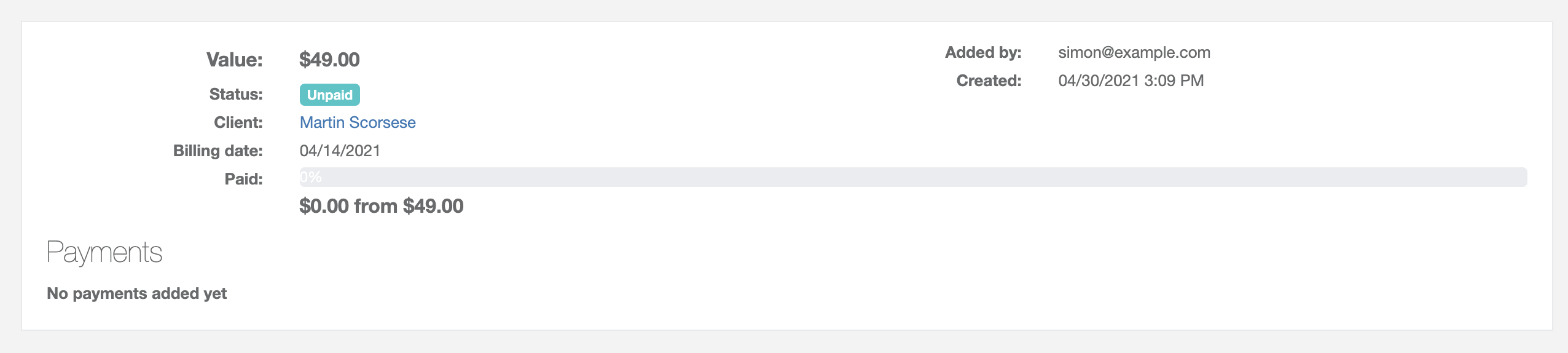
On the billing record card you will see important informations about it:
- A client info
- A billing date
- Who add it
- To which invoice it was attached
the above screen show you the record that was added to an invoice and client pays for it. But how it looks when you just add a record which was not used for any invoice: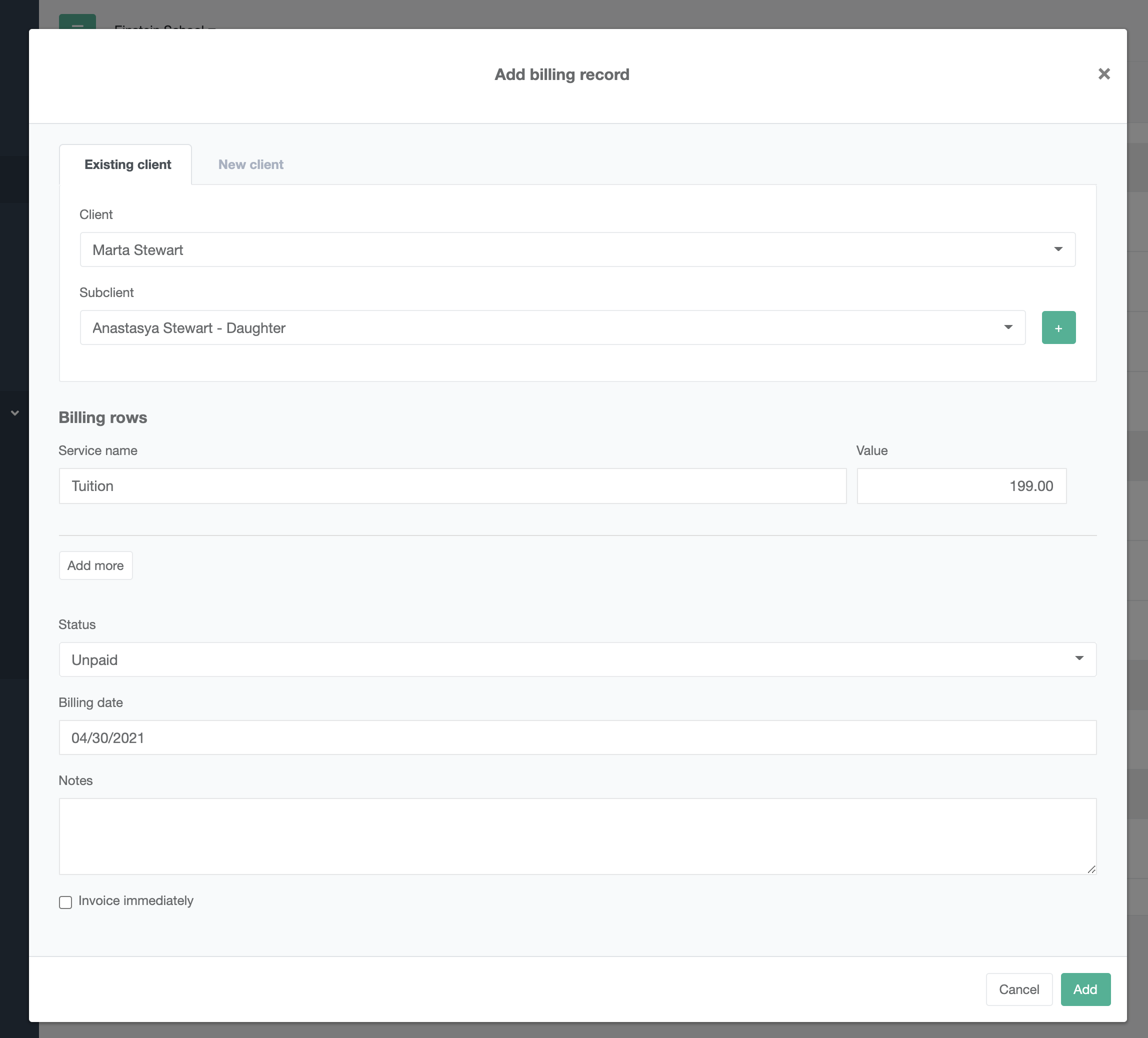
You can now see the difference. You will not find here any information about the attached invoice, a payment status is set to unpaid and there are no payment records.
To understand how payments works please read a Payment section
Billing records have two major statuses:
- Free, which means that record was never used for any invoice
- invoices , which means that record was attached to an invoice
If the billing record is invoices you can't delete it without deleting an invoice first.Adding Billing record manually
So the billing records can be added manually by you or your team members ad a primary option. They also can be added automatically with use of Cycle or API, however we will focus on adding them manually here.

First thing you need to do is to select the Client. If the client do not exists you can enter new client details. When you select a client you're able to select sub-client (which is optional).
Sub-clients are necessary for many billing needs. They represent the end beneficial of the payment. For example if you run a pre-school this can be son, daughter or if you run a business a name of your employee. It's up to you how you will use it, but you will know that this payment record is connected with someone. In the example above, with Marta Stewart Daughter
Next you need to add the records about the things you sold to that client with a value.
When you start typing and you have created templates you can use them here for automatically finding a right price. Check out templates section
The Status of a record is important. As you see above it is set to unpaid, which is a standard status for almost all cases. But there are situations where clients will pay you something in advance for the service. For example someone is renting from you something and you tell them that in this specific case they need to pay upfront or you want 50% and the rest will be paid when invoice will be created.As you see you can set the status to paid and enter the payment amount.
If you enter here that client paid for that thing now, when invoice will be created the client will receive the invoice with PAID ALREADY status. If you will enter here for example a half of the payment the client will receive an invoice with obligation to pay THE OTHER HALF.
When you do that and invoice will be created then the client will not be forced to pay for the amount of money he pays upfront. -
Cycles
Cycles are very important party of the billing system. With help of cycles you can automate automatic billing of your clients for recurring payments.
For example, invoicing clients for regular rentals, school tuitions, membership fees and more.
How cycle work:
They simply add a record to your billing history and based on that invoice is created and send to a client every month (or any period you require) In simpler words: It allows to send regular invoices to clients. Cycle is an agreement between you and a client for regular invoicing
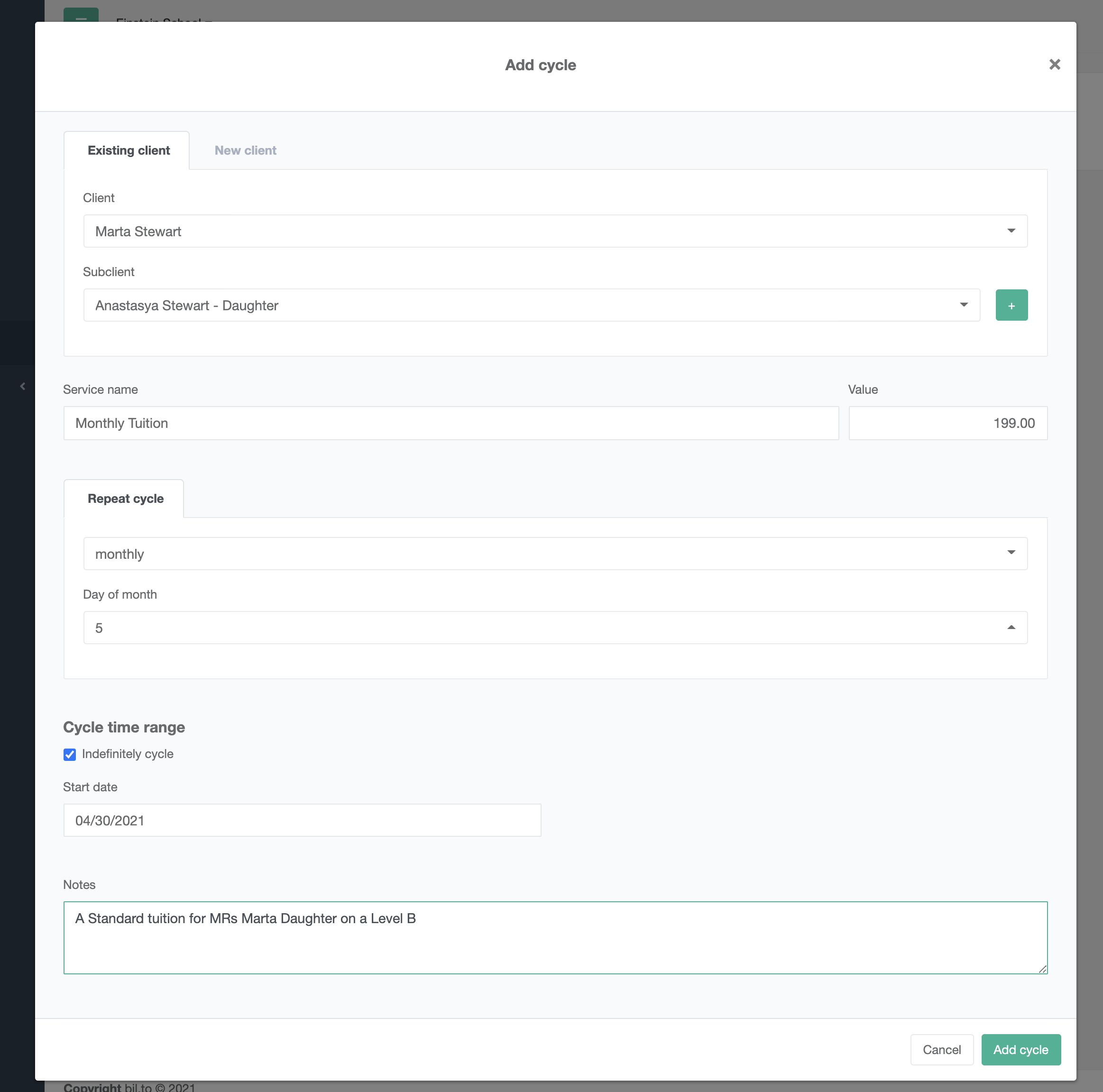
Look at the example above. When you add a cycle you simply choose:
- A client name
- A sub-client (optional)
Next you need to select a service name, in this example it's monthly tuition.
You define a price.
And finally you set a repeating cycle.
Repeating cycle is simply an information how often you will charge your client. You're able to charge him daily, weekly, monthly or annually
In the case above we choose monthly repeat cycle. What does it means?
It means that every 5th of a month a billing record name "Monthly tuition" with value of $199 will be added to billing record and then invoice will be created
Cycle time range allows you to define what is a starting and finishing date of automatic charging. This can be your contract terms. For example if you have a one year contract you can set the dates here. You can also choose Indefinitely cycle which will be working until you turn it of manually -
Payments
Our billing system allow you to track the payments for all your billing records and invoices. The payments are important to keep control of overdue payments from your clients
The basic usage of the payment process looks like that
- You add things to billing history
- The invoice is created with payment deadline
- Client pay for the invoice
The client can pay for the invoice in a way you allow. This can be:
- Wire transfer
- Credit Card
- E-payment gateway (dotpay, paypal, etc)
The invoice will be send to client with a link to a website where clients can use one of the provided payment methods like you see below.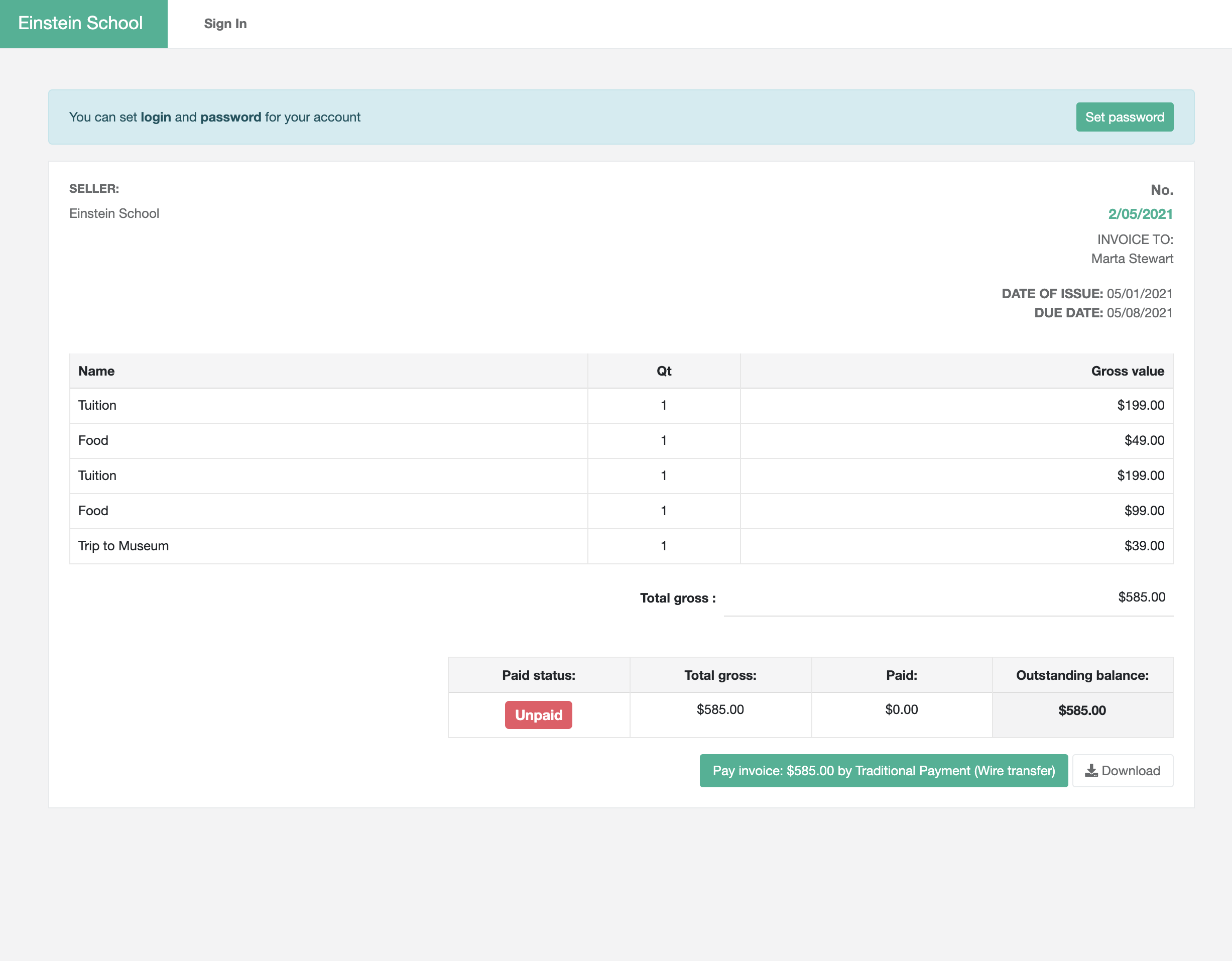
The system record all the payments done through the payment gateways like: Credit cards or E-payments. If client decide to pay by wire transfer or by cash you have to add the payment manually by yourself to keep the record up to date
All the recorded payments are in the payment section: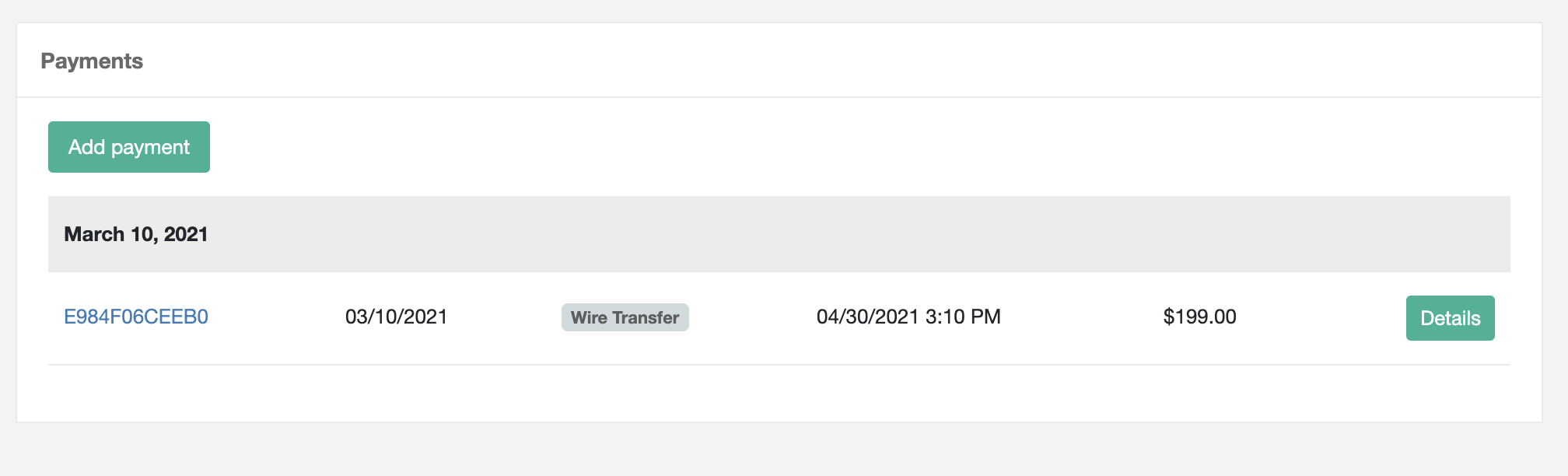
One important thing to know about the payments: If the invoice have a fully or partially unpaid status, the system will be sending reminders and set a negative balance on a user account to help you collect debts.
There are three ways of recording a payment from clients:
Automatic Payment
This payment is created when client pay by himself and use one of the online payment methods like credit card ore-paymentManual Payment
You can record the payment from client by adding a payment to client. The sytem will record this payment and assign it to unpaid invoices (you should read more about client balance to understand how you can operate with advance payments, etc)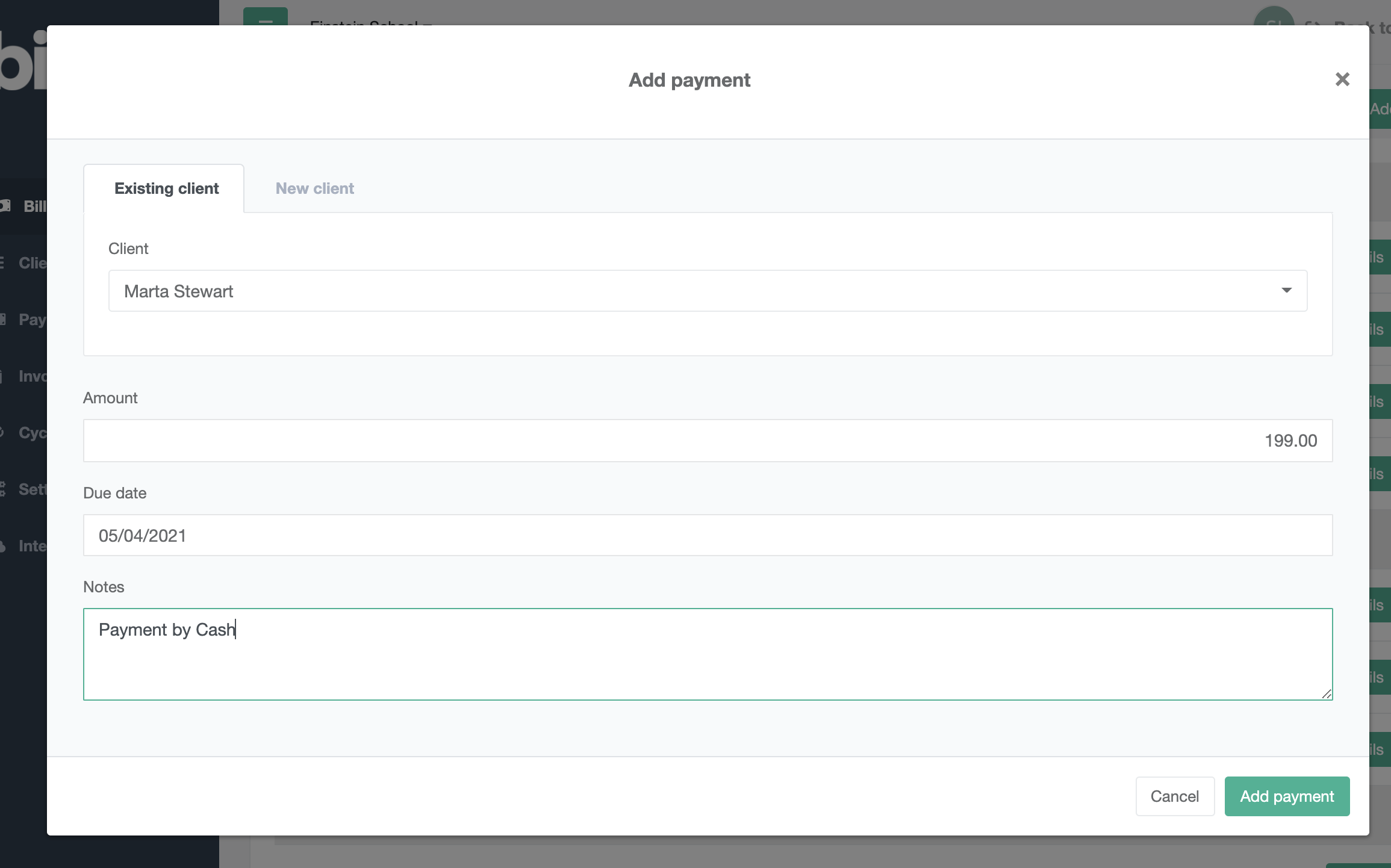
Billing/Invoice payments
You can record a payments for specific invoices or billing records to keep track what was paid on a detailed level. You can also find information about the payments for particular invoices on the invoice details card:
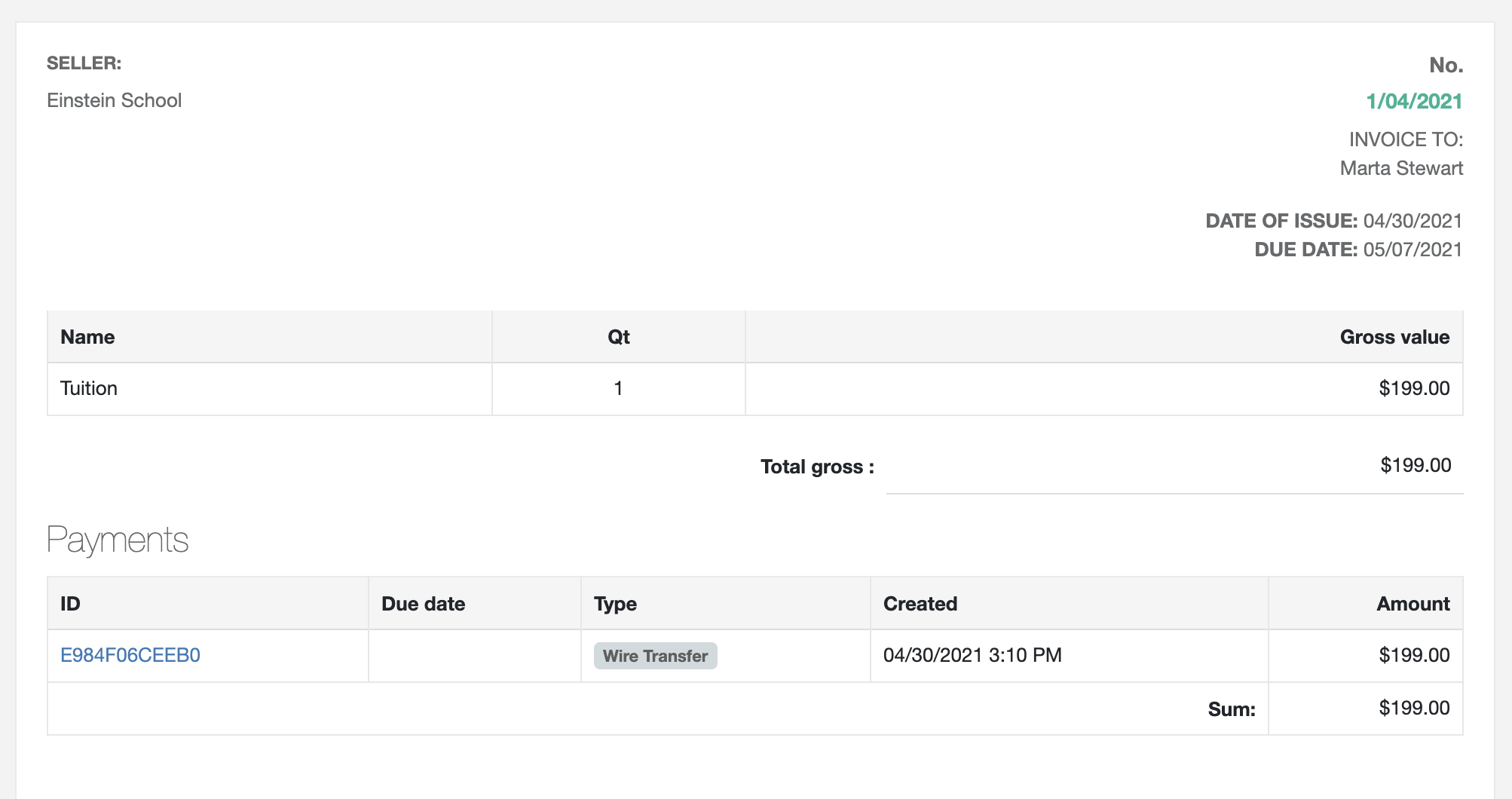
You can also find information about the payments for particular invoices on the invoice details card:
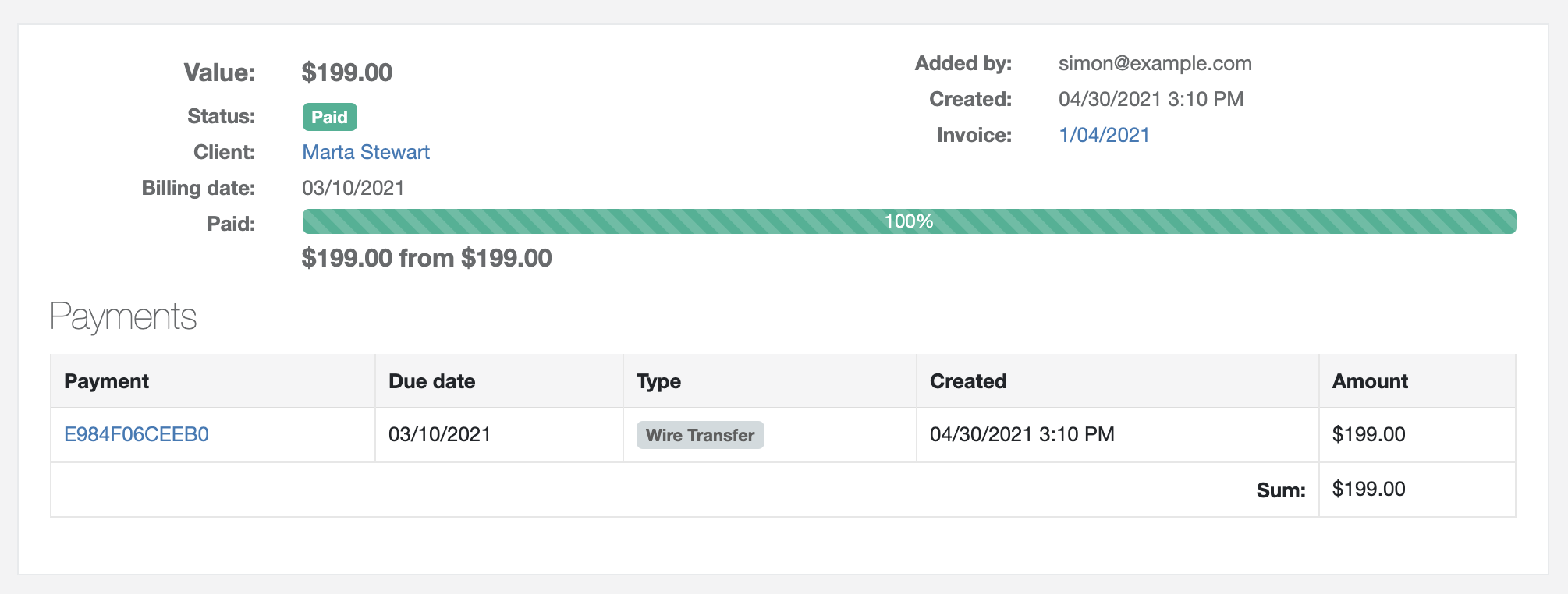
And the billing record is tagged as Fully Paid.
Dealing with partial payments and advance payments
The system handle a partial payments for the invoices. This can be used in multiple situations. You will find description of all the options in a different part of this tutorial. In here I want to show you a situation when your client pay only for half of the invoice
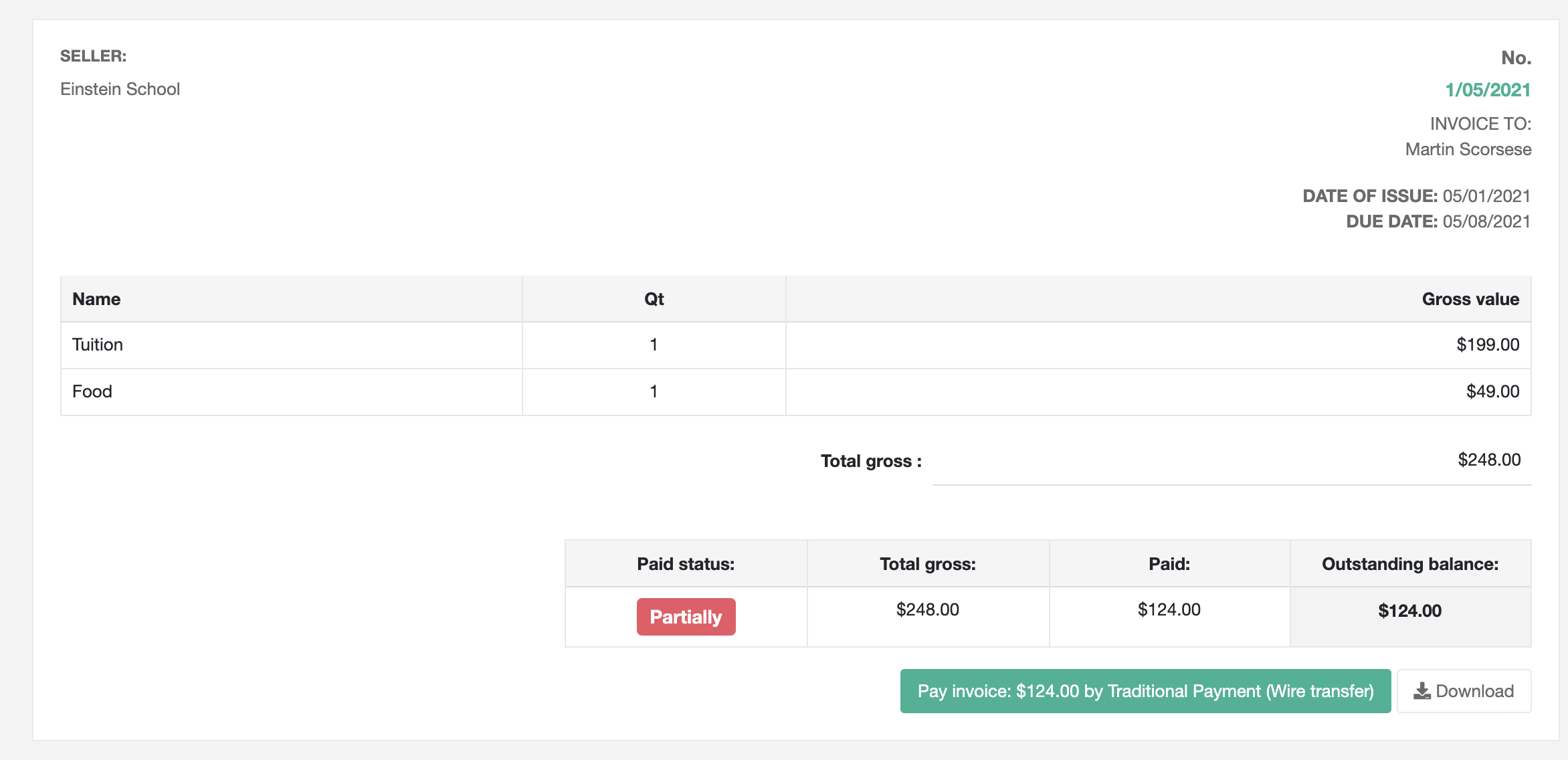
As you see at the above picture a client paid half of the money for the invoice and system records it. The client needs to pay the second half. Billing system will be keeping control over this process Partial payments can be recorded when you add a billing record:
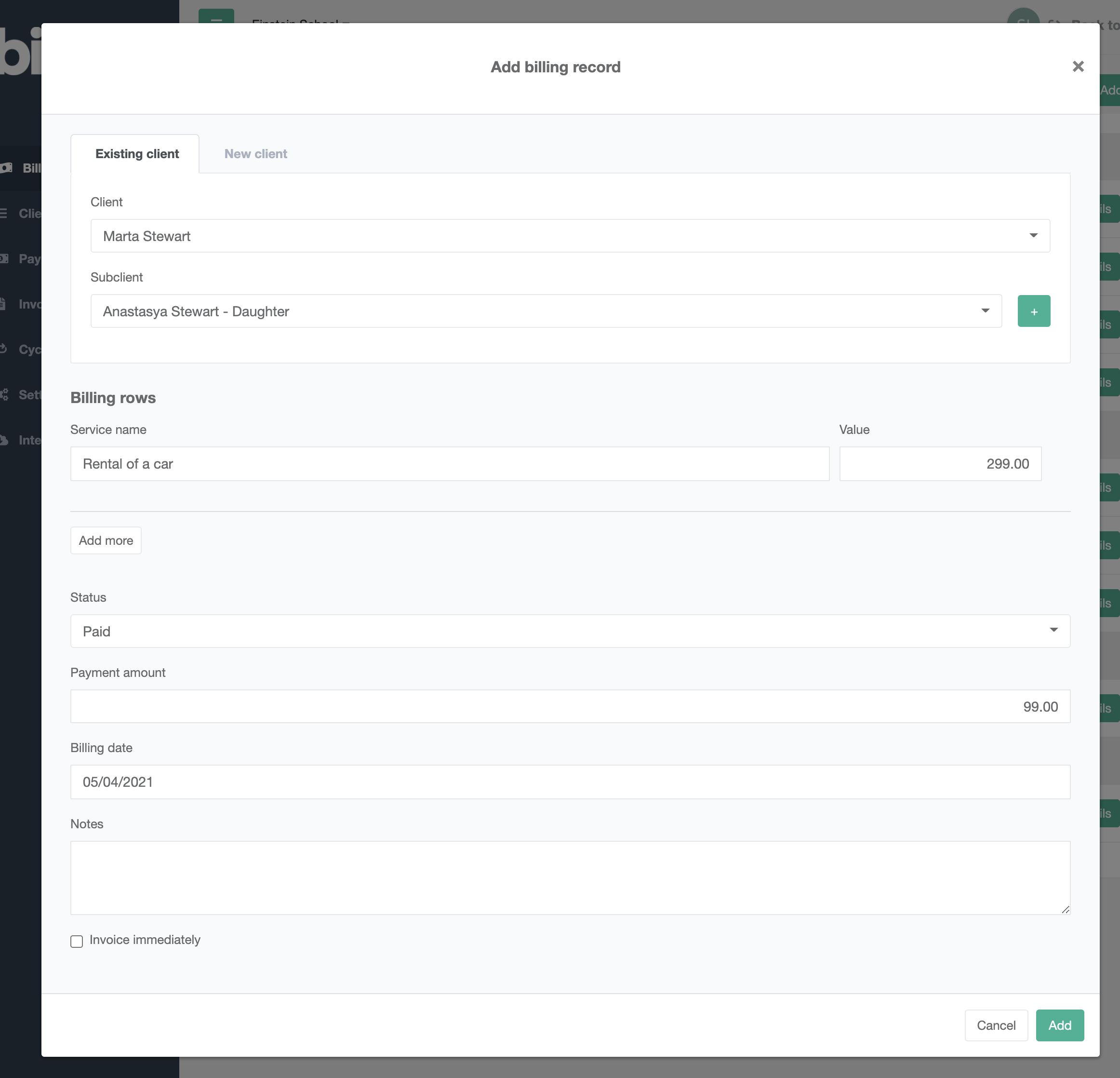
In the example above you're adding a billing record and select the payment status to paid. When you select it you will be able to enter the payment amount. In this scenario a client give you a $99 cash advance payment for a car rental.
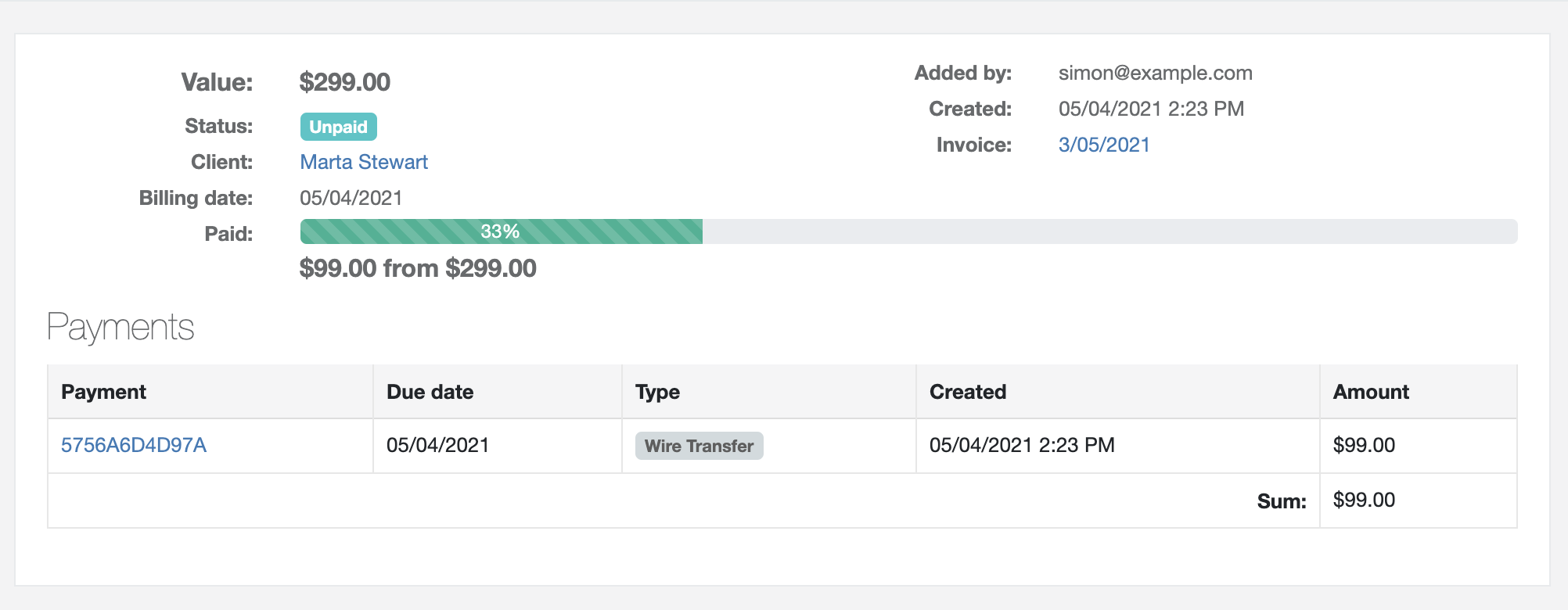
As you see here when you submit the invoice you will see that 33% payment was covered for that invoice and client needs to pay $200 more to cover the full amount.
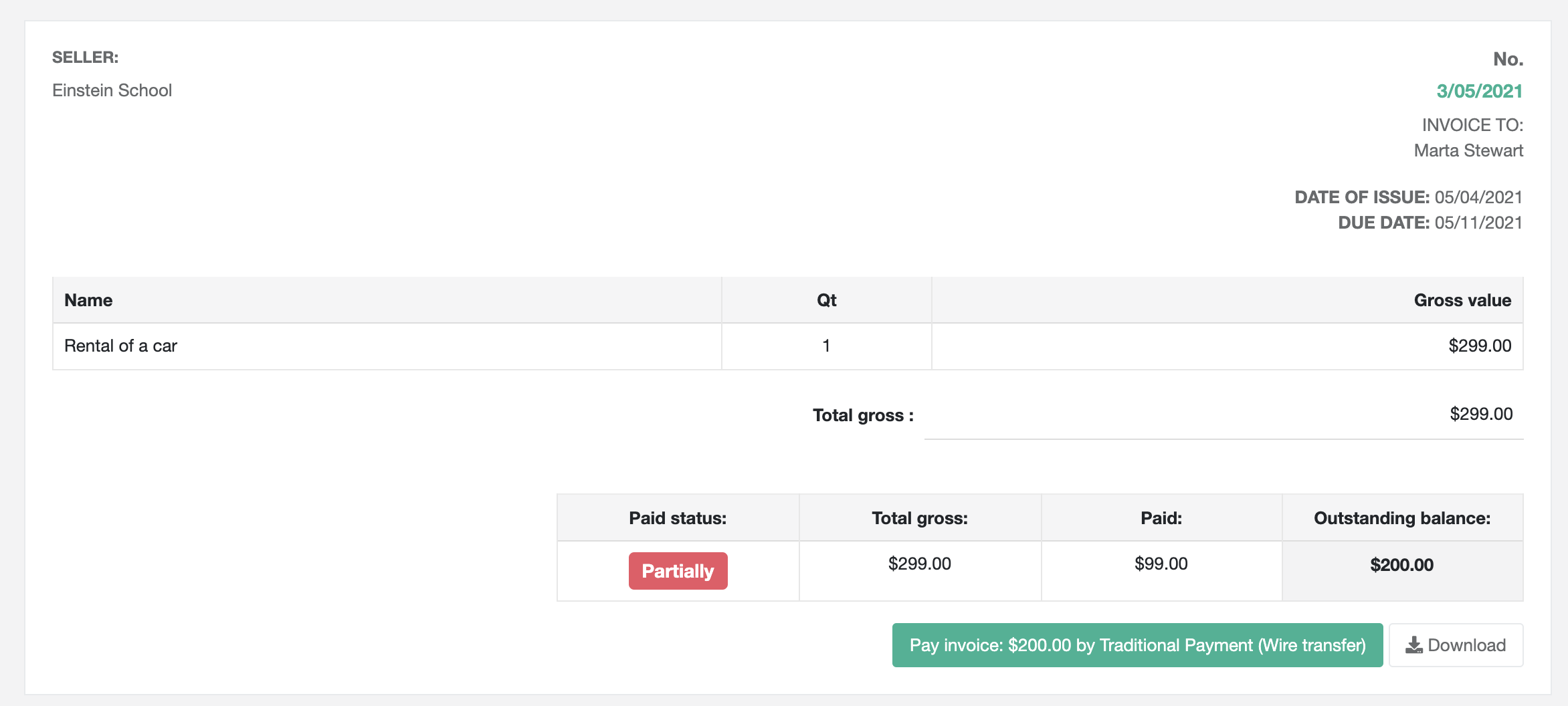
Payment thread
it's important to understand how payment threat works. Let say that you have a client that is not paying you for the last two periods.
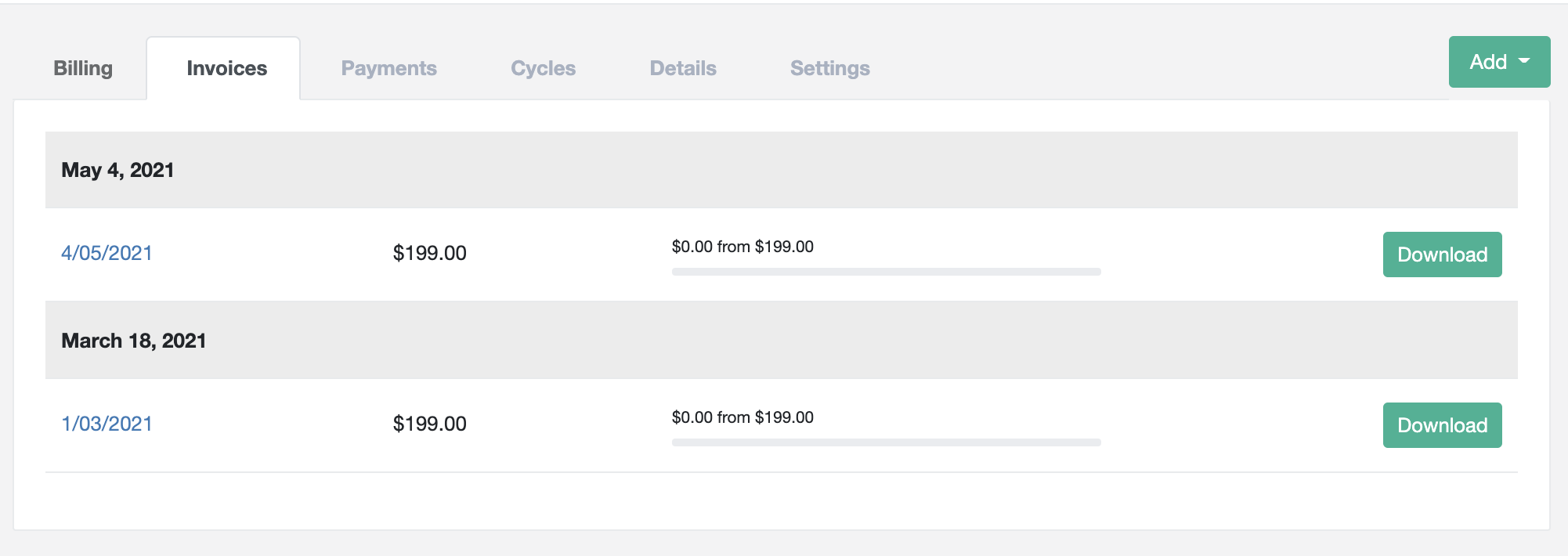
What happen when you record a payment? Let say a client did not pay for specific invoice but give you cash or made a wire transfer for $219. let's record this payment:
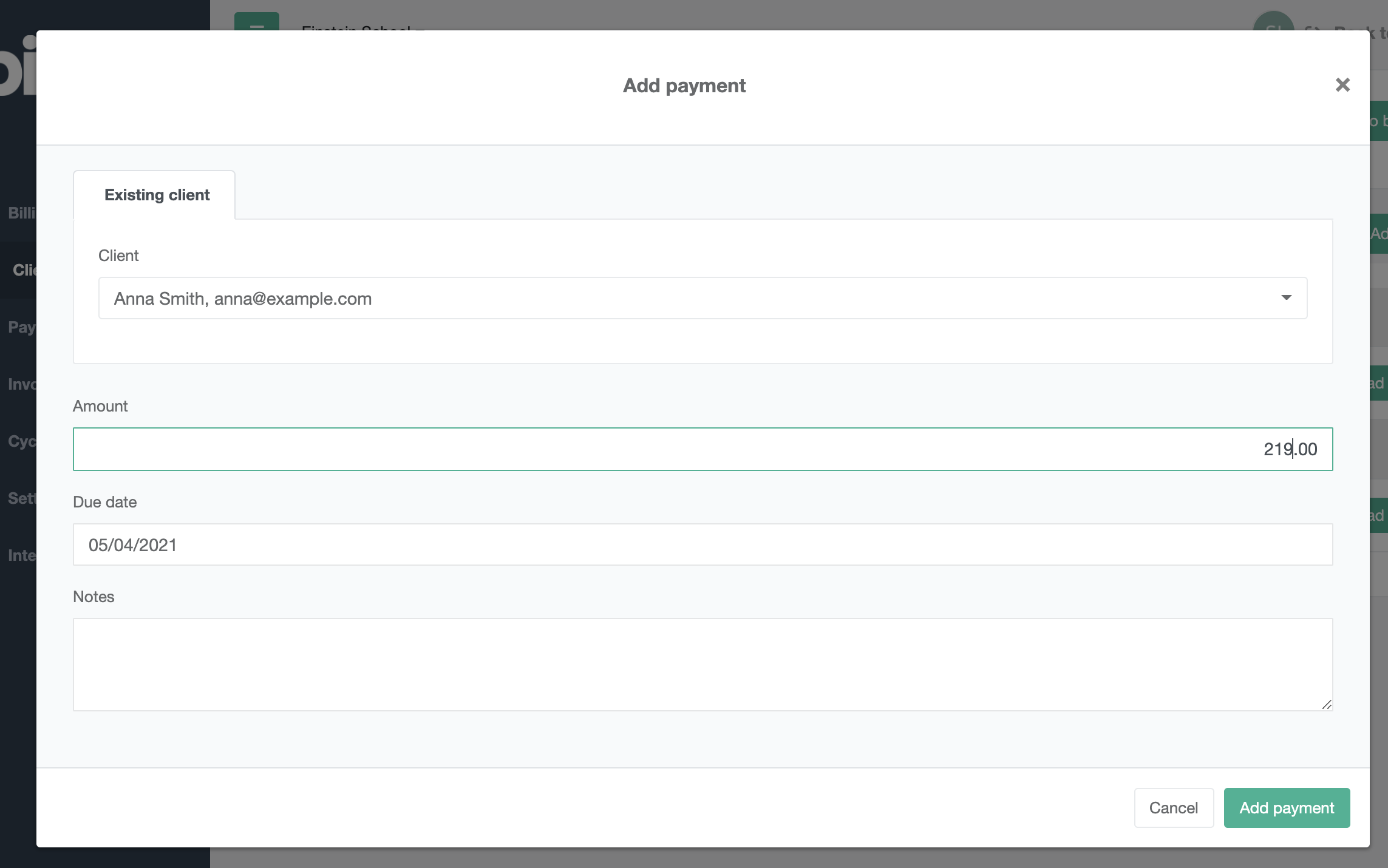
As you see below the system cover the invoices from the oldest to a youngest one. So invoice 1/03/2021 was covered in full, but the rest of the payment was added to invoice 4/05/2021.
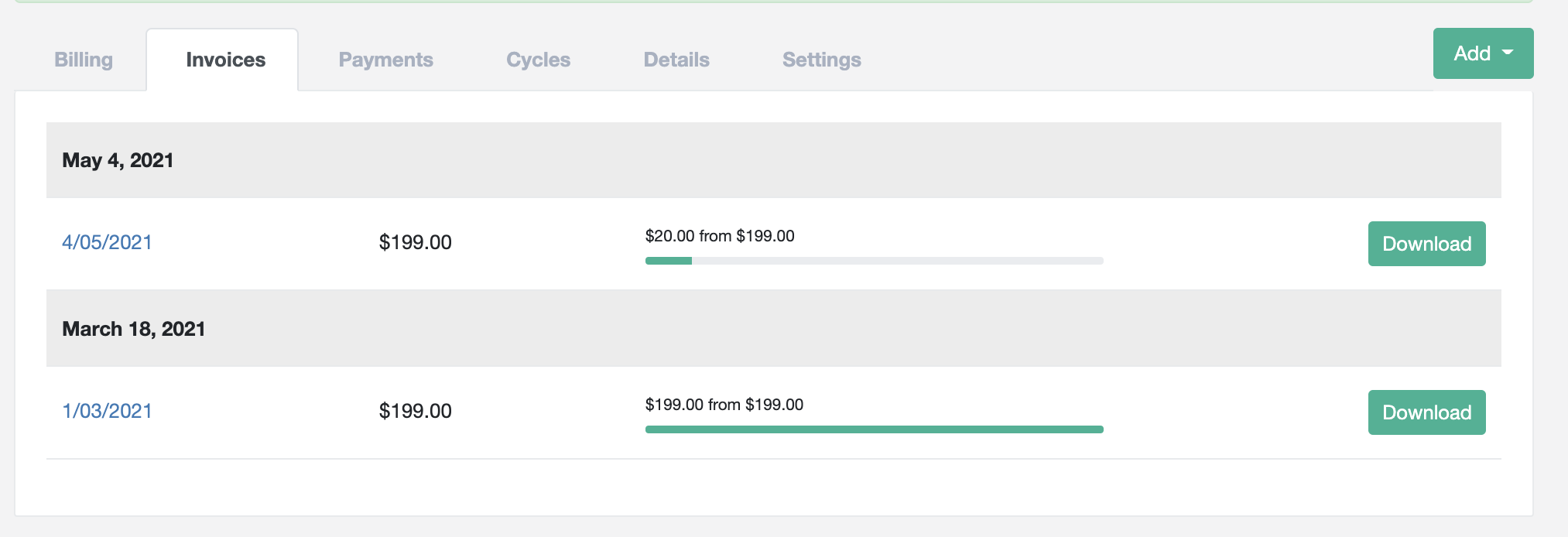
The client still owns you $179. Which you can easily check on client card balance.

Read about balances because they are useful to define how much client overpay you or own you.
-
Balance
When you deal with clients you open them an accounts and simply add billing record to their profile, so you know about the current financial situation with a client. In simple billing system it is simple.
But what if you want to build an other type of agreement with your clients that use prepaid and postpaid plans.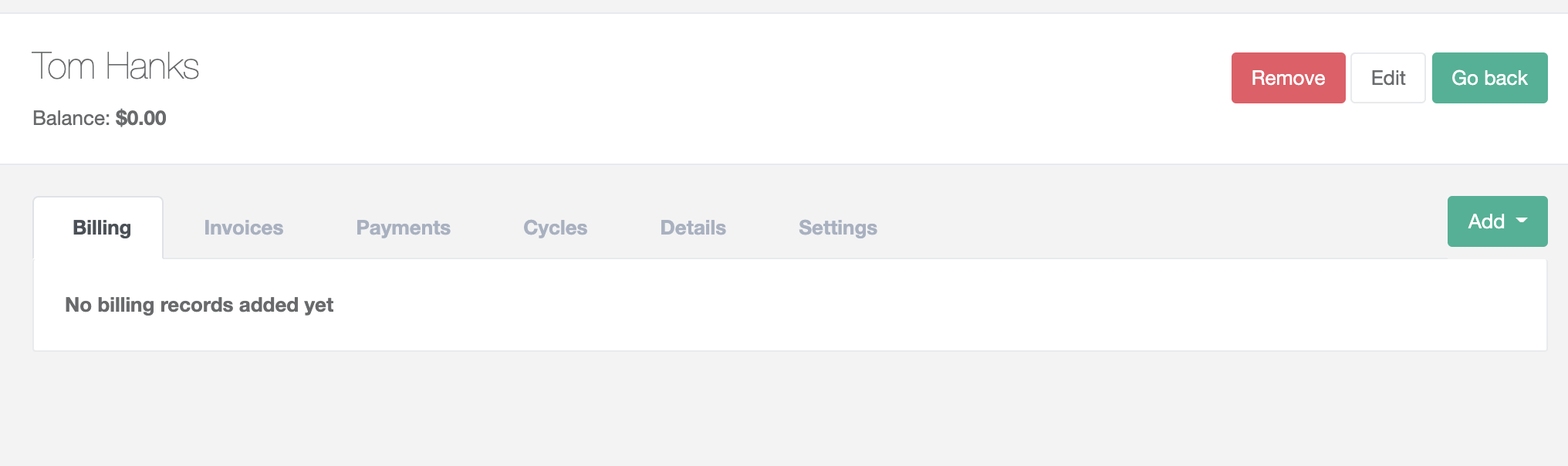
What is balance?
Balance represent a current settlement value with your client. A perfect balance of a client is 0.00 which means that client and you are not owning yourself any money.
Negative balance → Client owns you money
Positive balance → You own money to client
You can find a balance on a client card: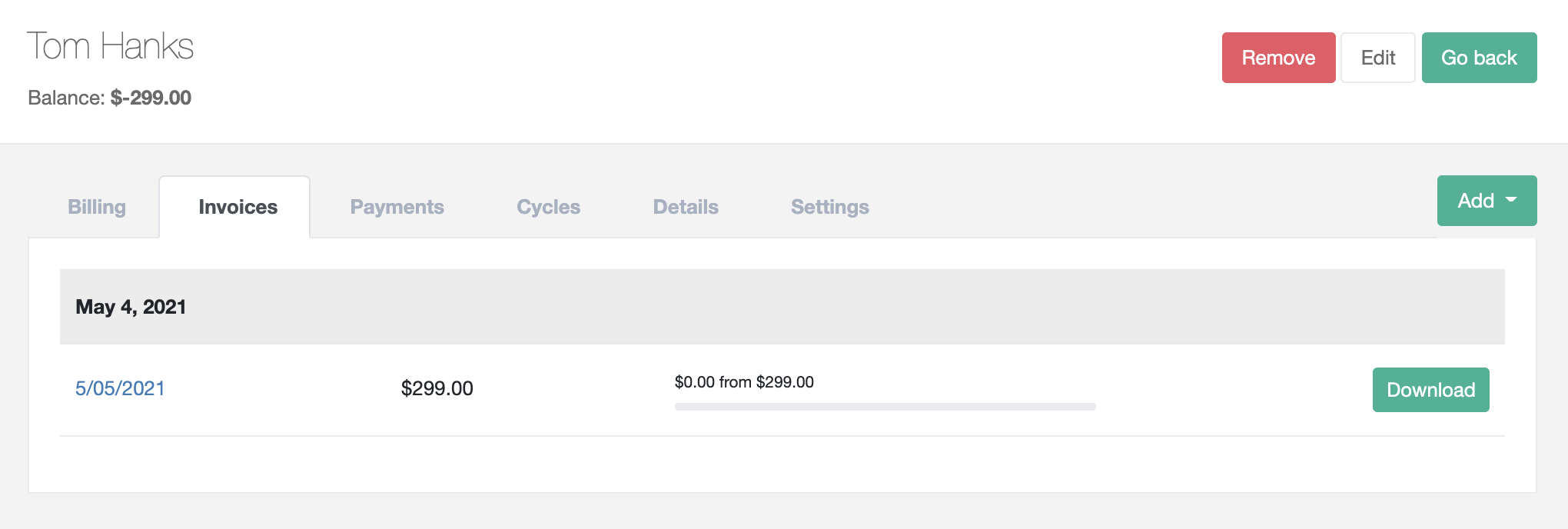
As you see mr. Tom Hanks has a 0.00 balance which means a perfect client condition. What if you will submit an invoice to mr. Hanks that needs to be paid:
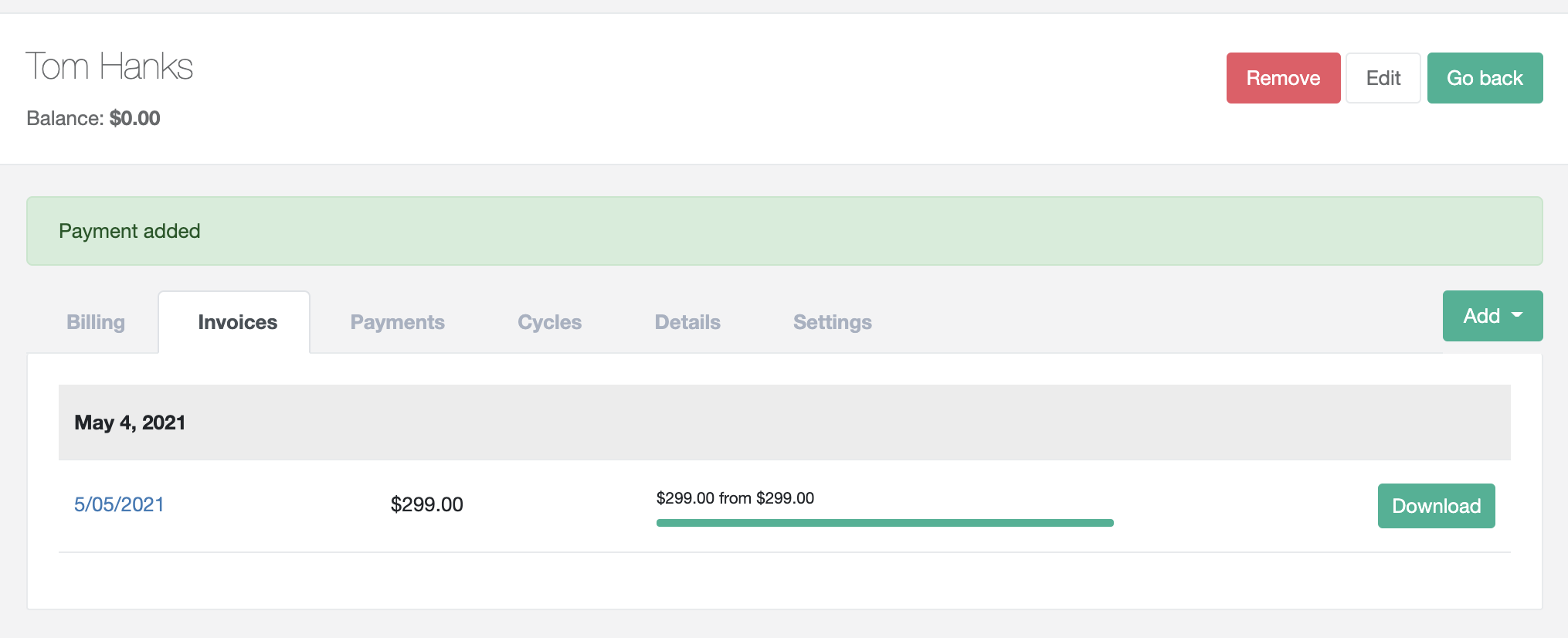
As you see a negative balance appears. That means that invoice was submitted but Mr. Hanks did not pay for it yet. When Mr. Tom hanks will pay for the invoice the balance will get back to 0:
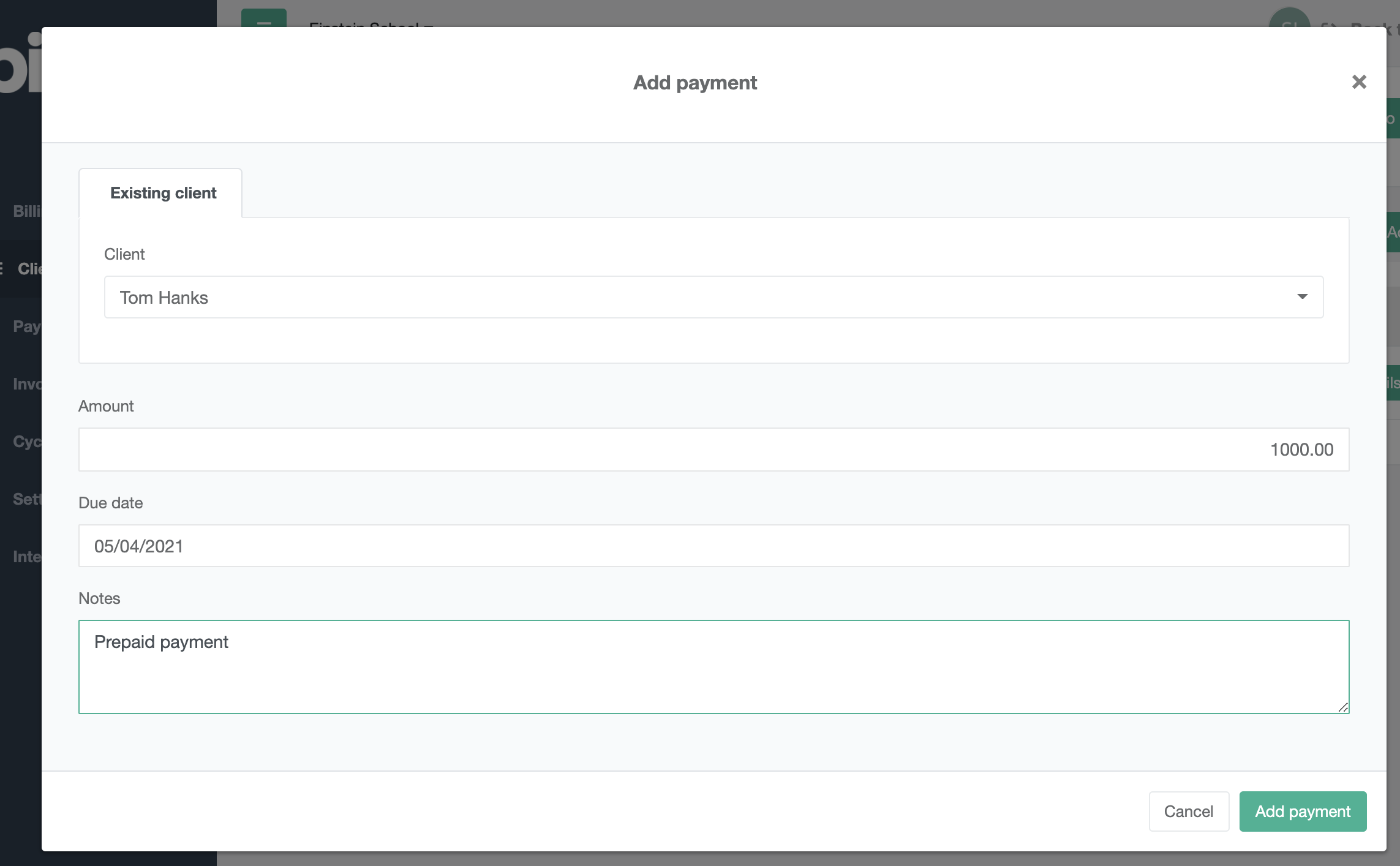
The system will notify you that this task is assign under condition of accepting it by the driver. He receive this question this way:
Use Balance for prepaid
A balance option can be used for handling prepaid models. Let us say that you offer a client service with some limit. He pays upfront $1000 and he can use it for services you offer. You simply records that payment as advance payment or prepaid payment

And then you can see that a client balance is now $1000
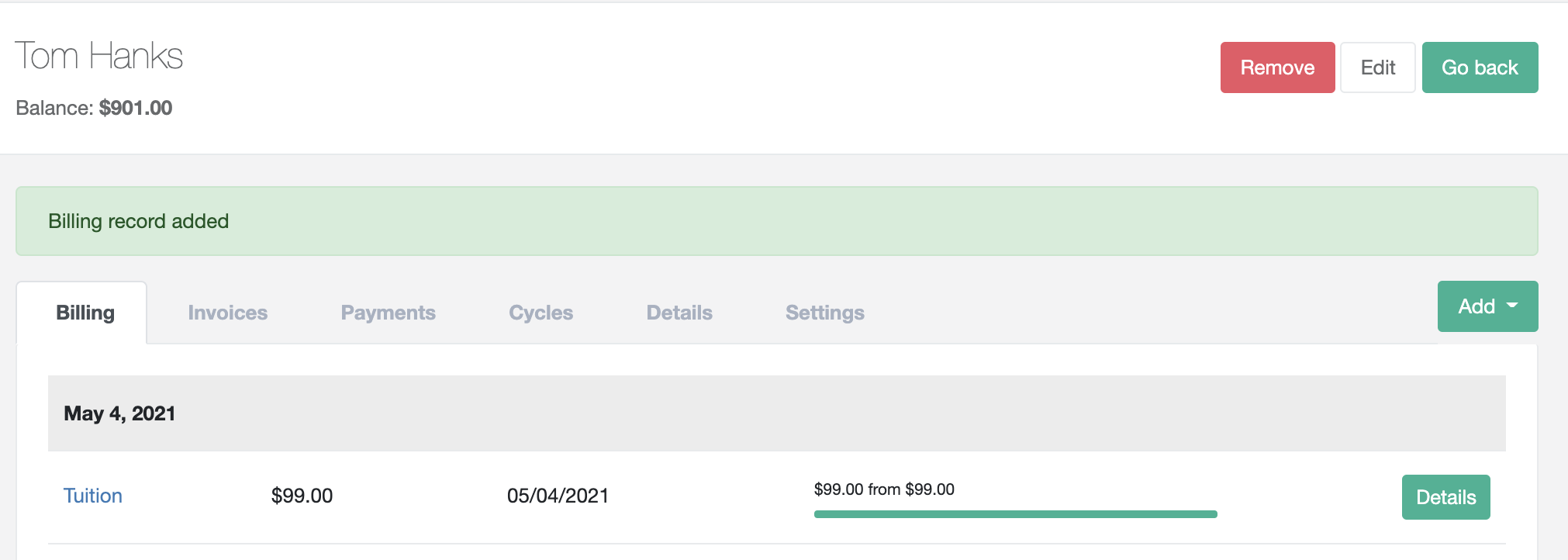
What happen if you add a billing record or invoice record, the system will takes the money from balance to cover the payments
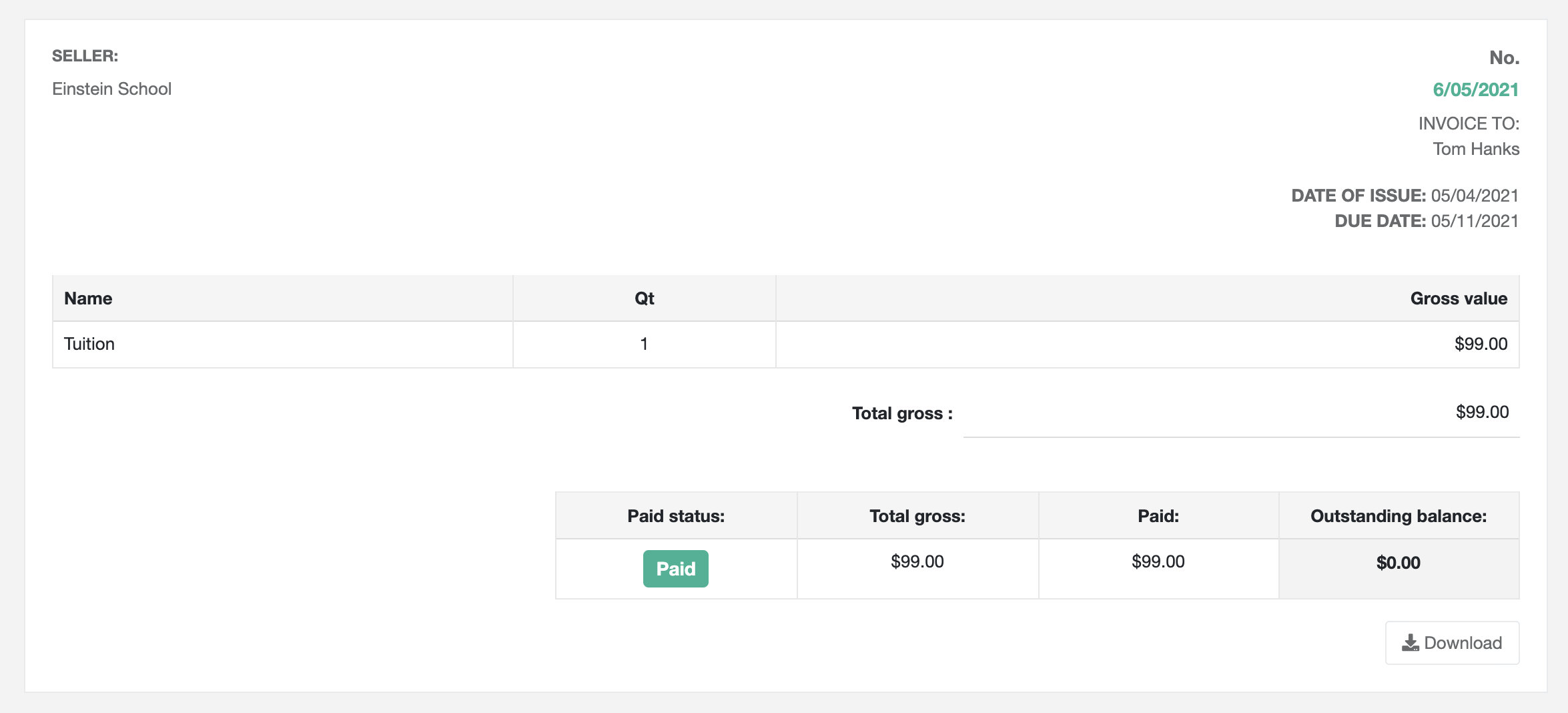
this way until balance will be used all the generated invoices will have a full paid status:
-
Invoices
Billing system final effect is an invoice. The invoices in the system can be generated with two methods:
- Automatically with use of Billing cycle
- Manually by pressing a button
Invoice from billing cycle
You select a time range when billing cycle will be triggered. When this day comes the system will scan all the client account to check if they have any billing record that wasn't attached to an invoice before.
If system finds this record on a client billing card the invoice will be created. Bil system will take all the records from that period and generate and invoice.
The invoice will be send to a client email address: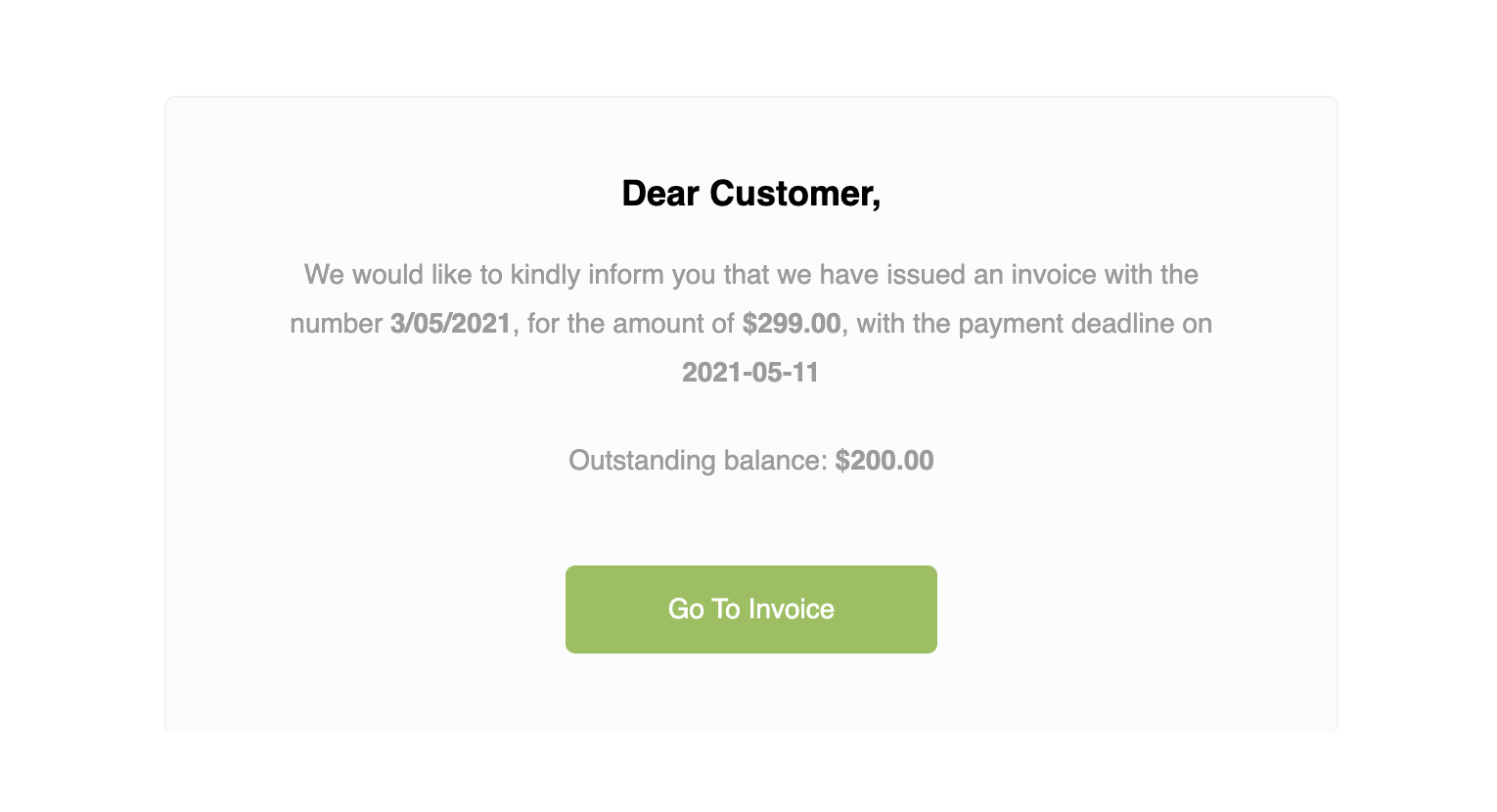
The invoice will be attached to an email message in form of a PDF file:
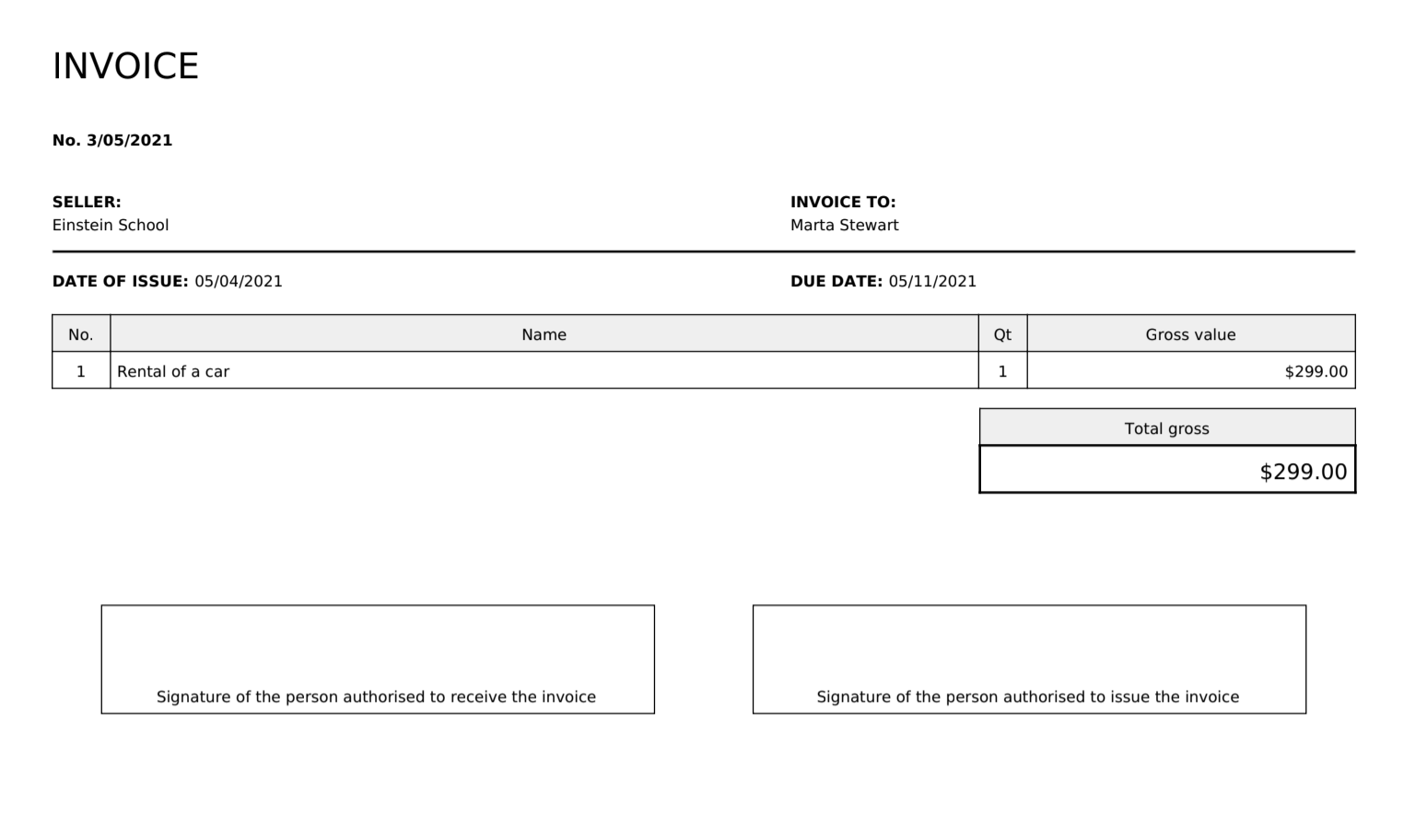
You have a various of options to configure the view of the invoice. When client receive the invoice by email he can click "Go to invoice". The website will appear:
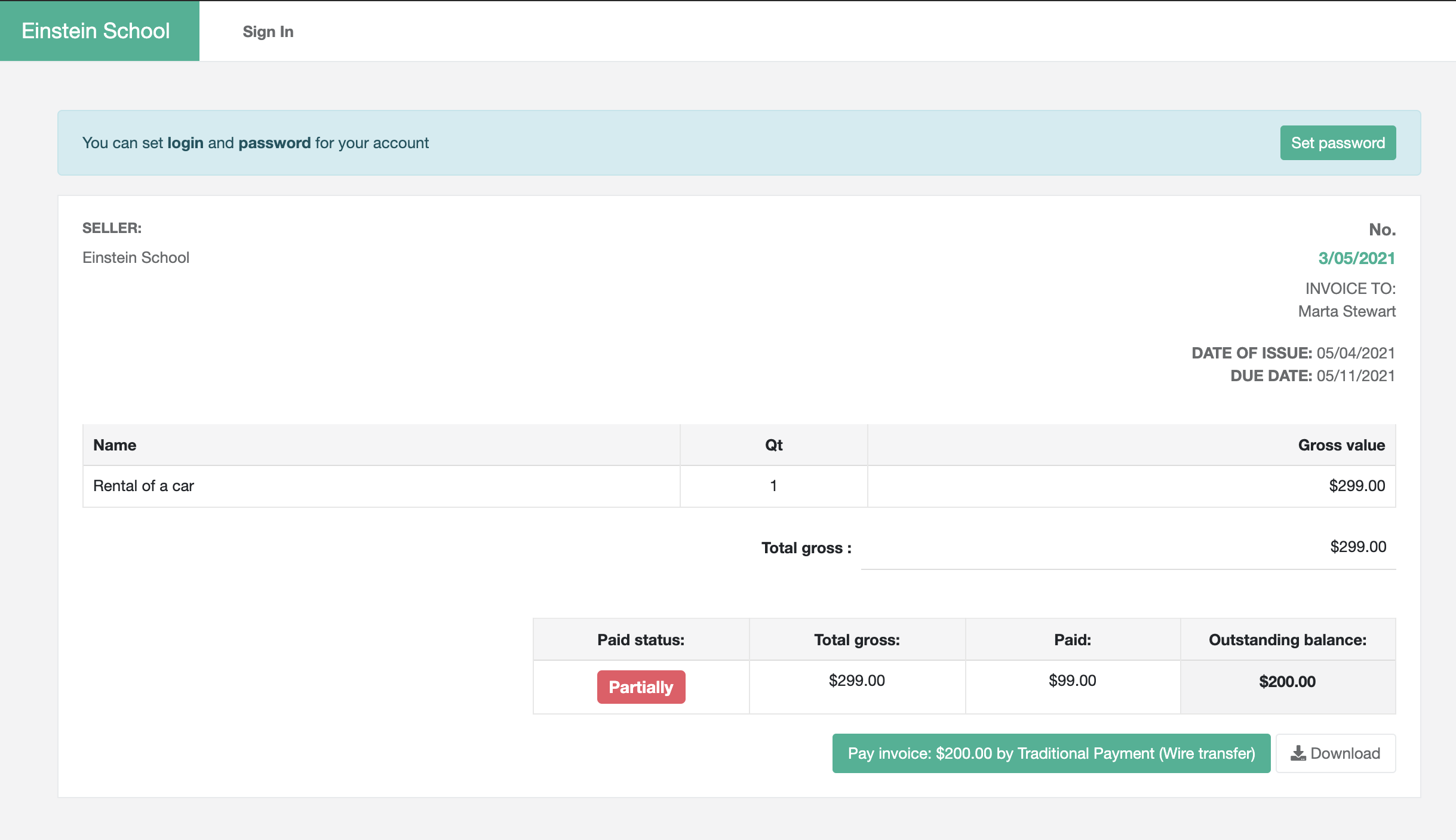
On the website he can check the invoice details and select the payment method if he would like to pay for it.
On the website he can check the invoice details and select the payment method if he would like to pay for it.
You can also use that system to build invoices on-demand. To do that simply click "add invoice button" in the system:
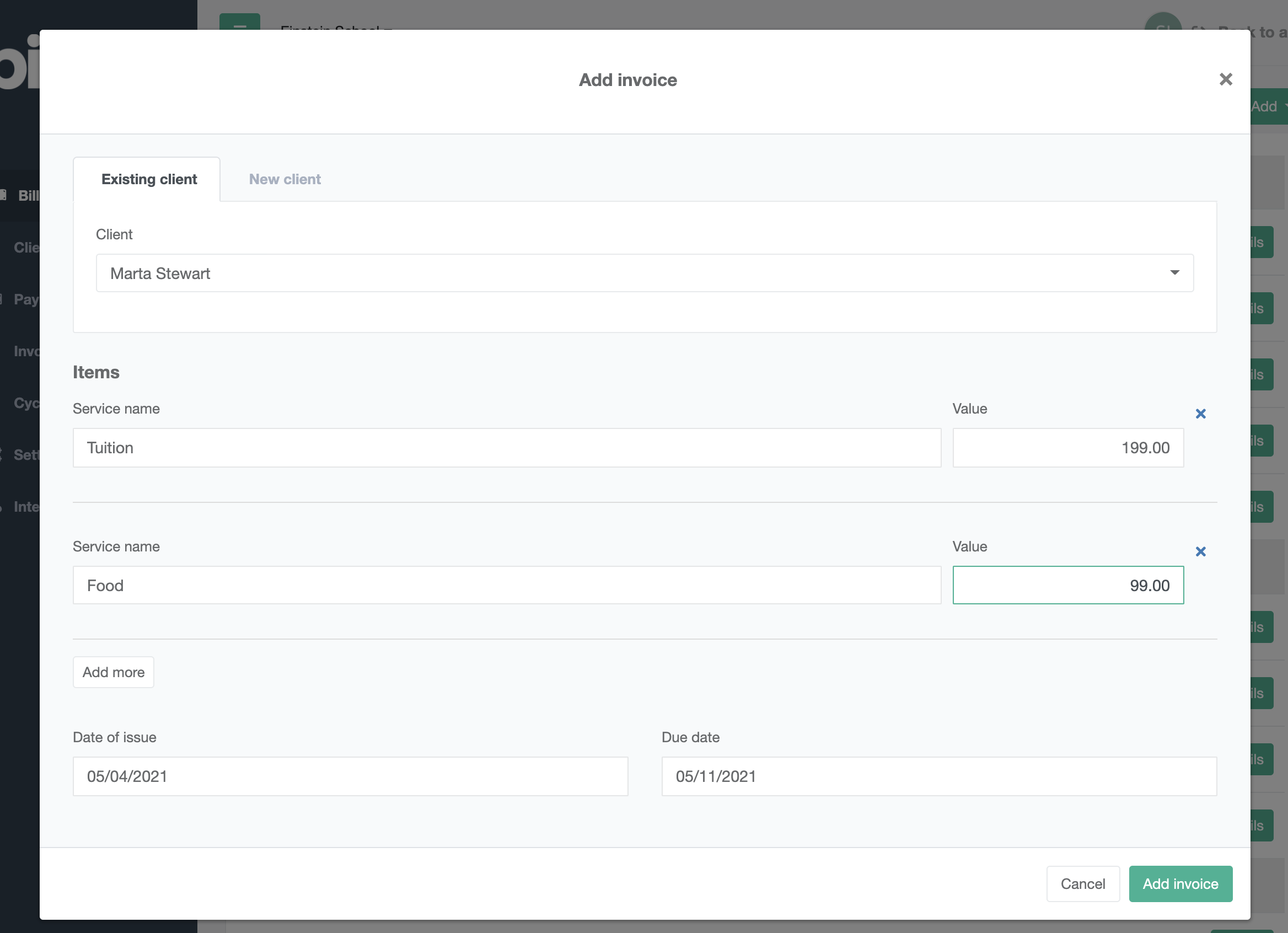
Simply add information about the invoice. When you complete that, the invoice will be created and saved on a client card. The invoice also will be send to client if you provided a client email address
-
Contracts
We designed contracts to help you deal with the on-boarding process with a clients. Our system allows to generate contracts (or any type of document) that can be signed by end-client.

First thing you need to do is to define a contract template. Contract template will be used to generate a PDF with some pre-defined information. First thing you need to do is to define a contract template. Contract template will be used to generate a PDF with some pre-defined information.
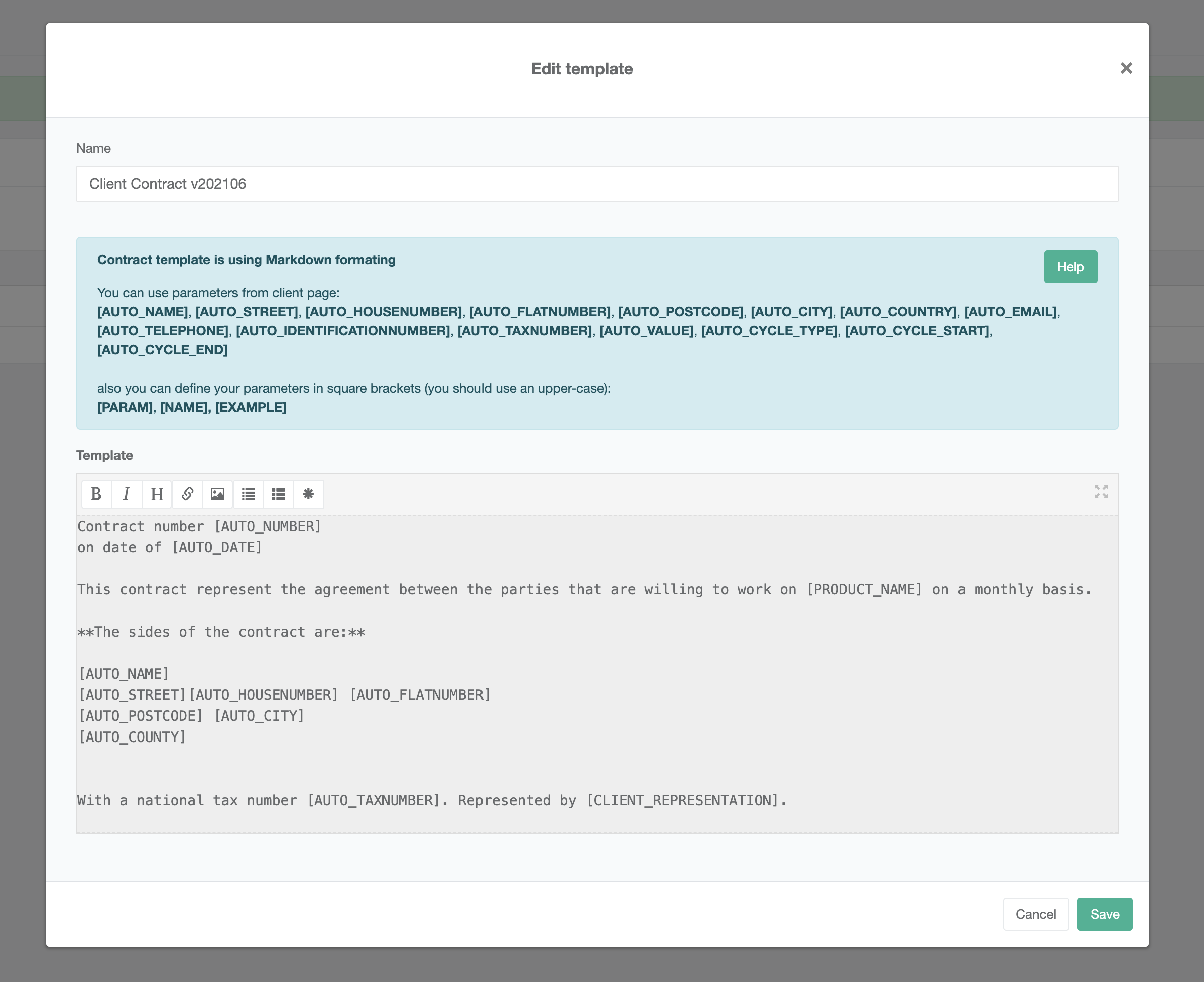
At first you will see the empty page. Click "Add template"
Here you can define your template based on a special language called "Markdown". You put in brackets all the values you would like to feel.
You have two types of fillings:
- Auto-filling. Those information will be taken from the client and product progile
- Manual-filling. You define fields that user that use a generator needs to provide before he will create a PDF file with a contract
As you see above we generated a template called "Client Contract 202106"
Now any of the the bill users can generate a contract. To do that go to Contracts section on the left side menu: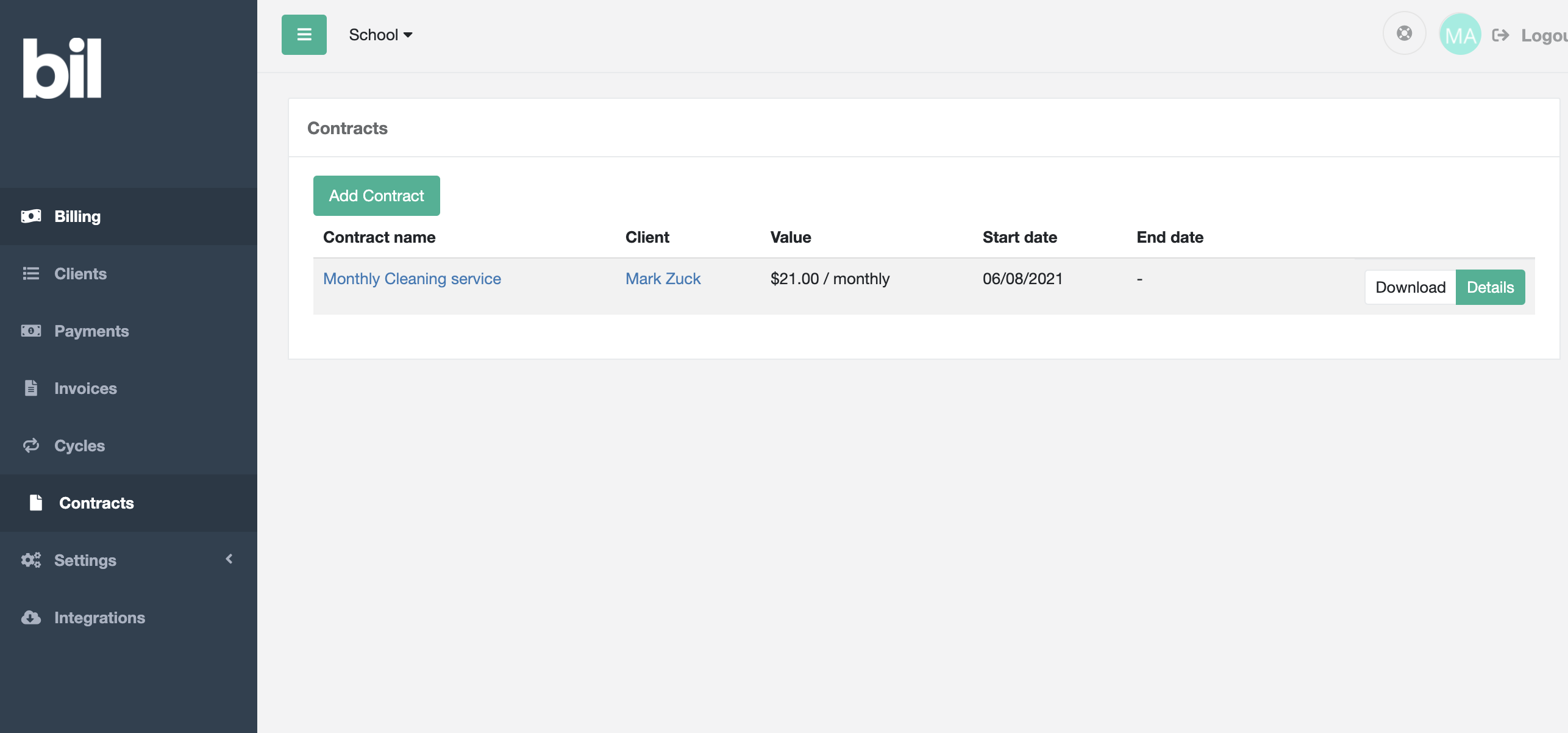
In this section you will can build your first contract. Click "Add contract"
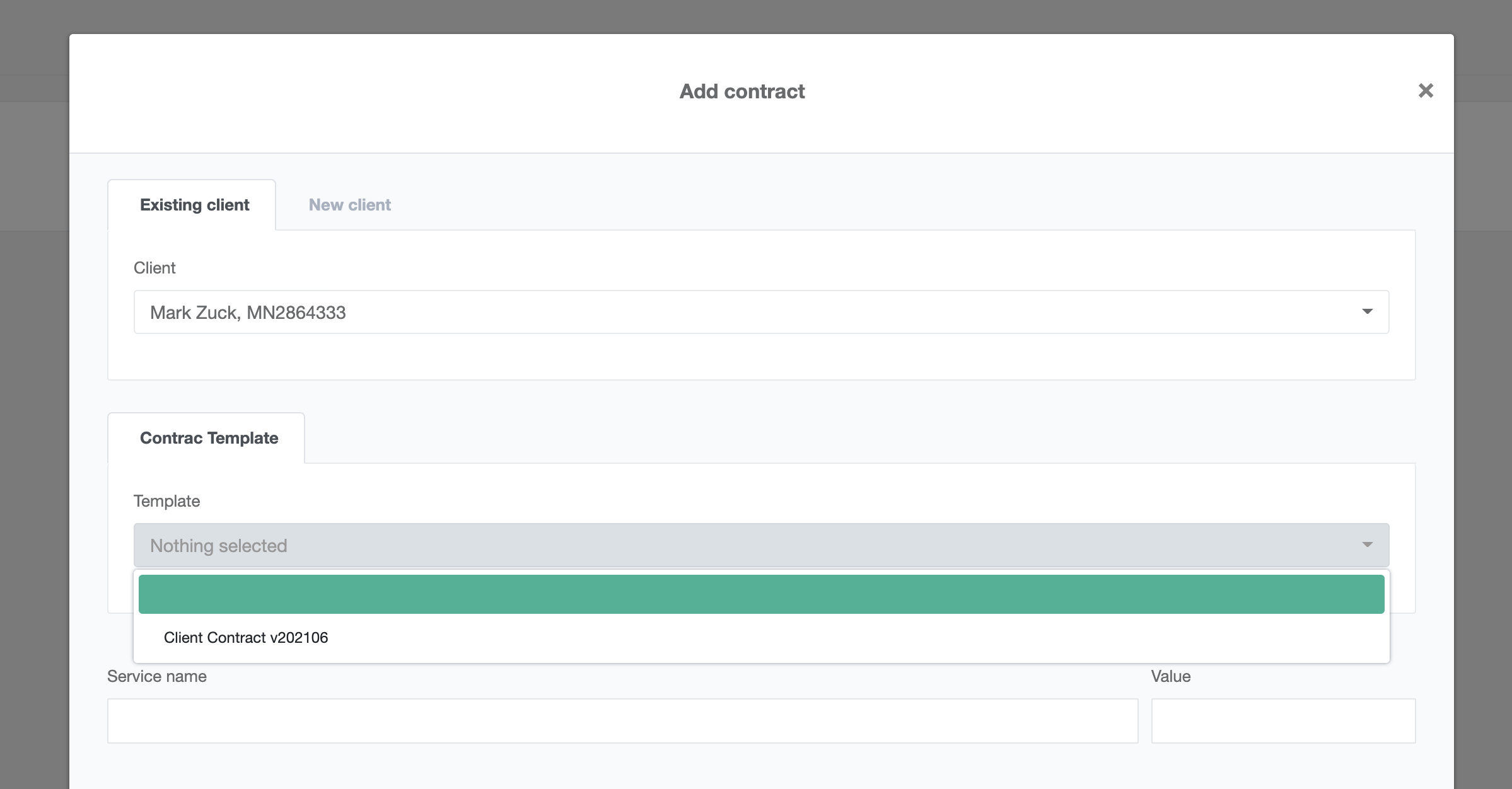
First thing you need to do is to select a client for this contract. Next you need to select a template you developed before. When you do that the system will generate you a PDF contract.
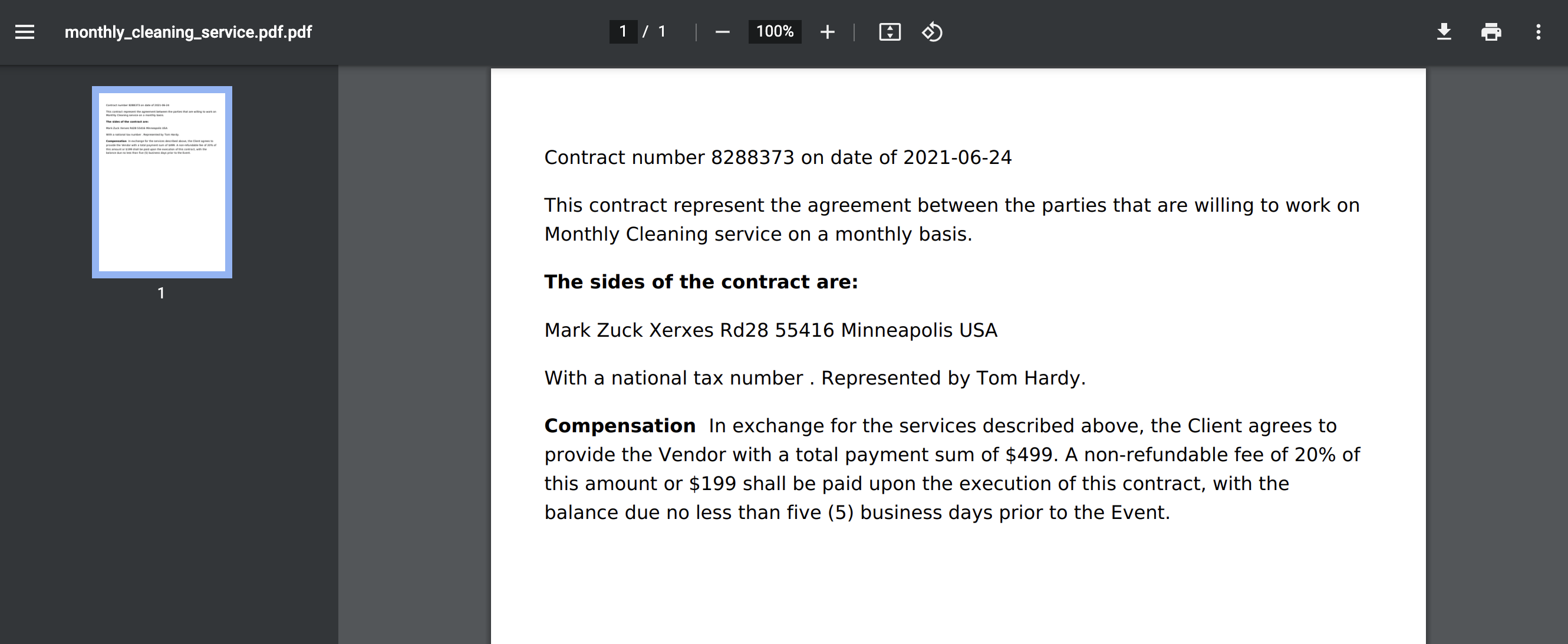
Of course this is just an example with pre-filled information. You can customize the view of this document in a way you like
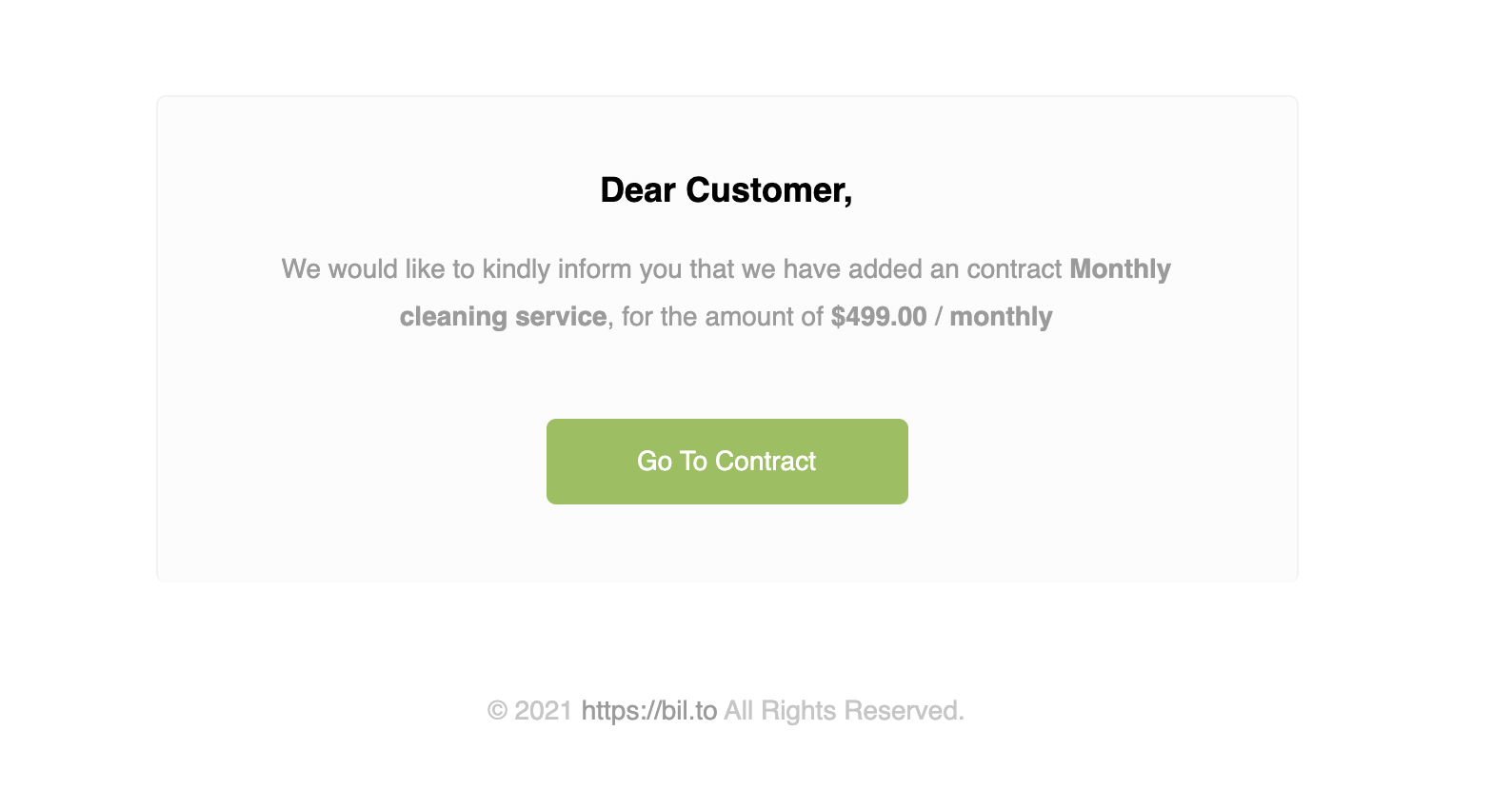
If you provided an email address of a Client he will receive the contract as an e-mail attachment. If you set the flag to "New" instead of "Signed" a user will have to approve it first by clicking "Go to contract". Only after he approve the contract by accepting terms the cycle connected to this contract will be activated.
-
TAX/VAT
The system fully support a VAT/TAX. To activate it go to settings and turn it on by providing your TAX number and define the basic VAT amount for your core services.
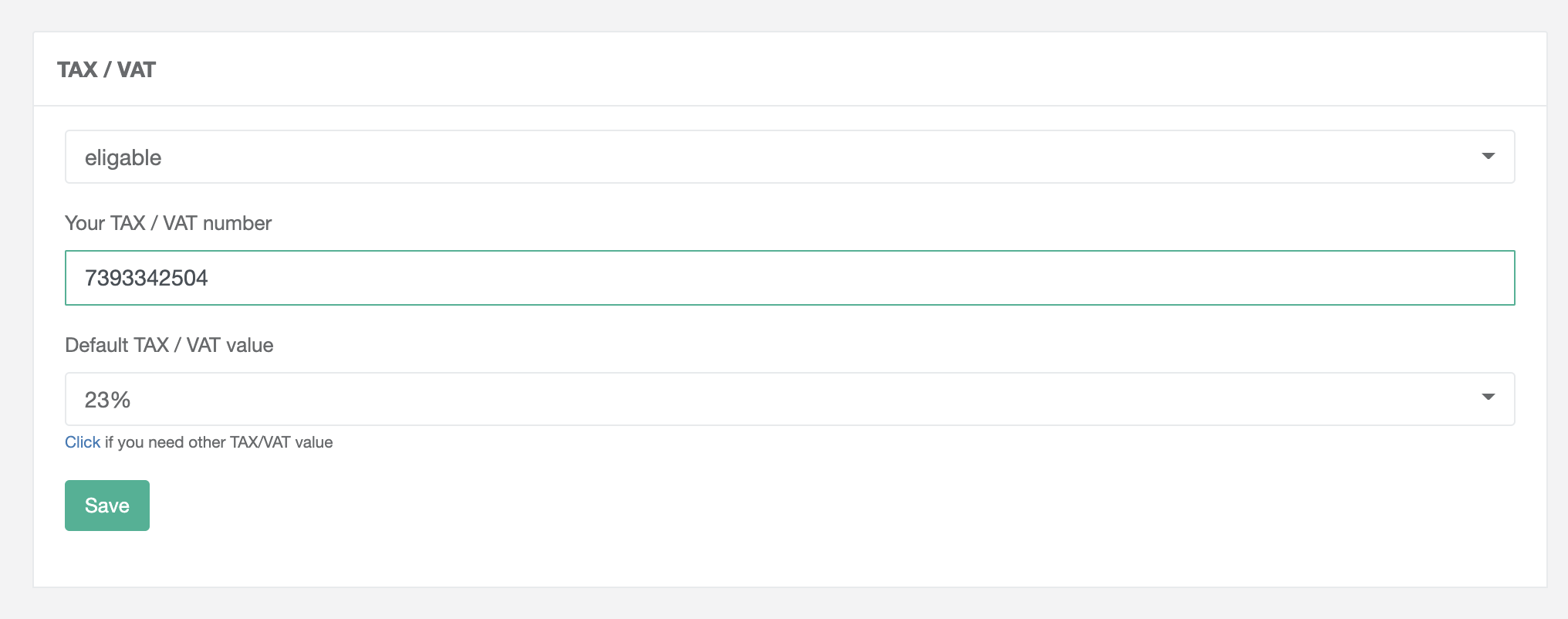
You can add your own tax rates if necessary. When you enable TAX handling all the forms and invoices will change from simple to detailed:

You will be able to add detailed information about the billed products and all the invoices will have a VAT/TAX information on them
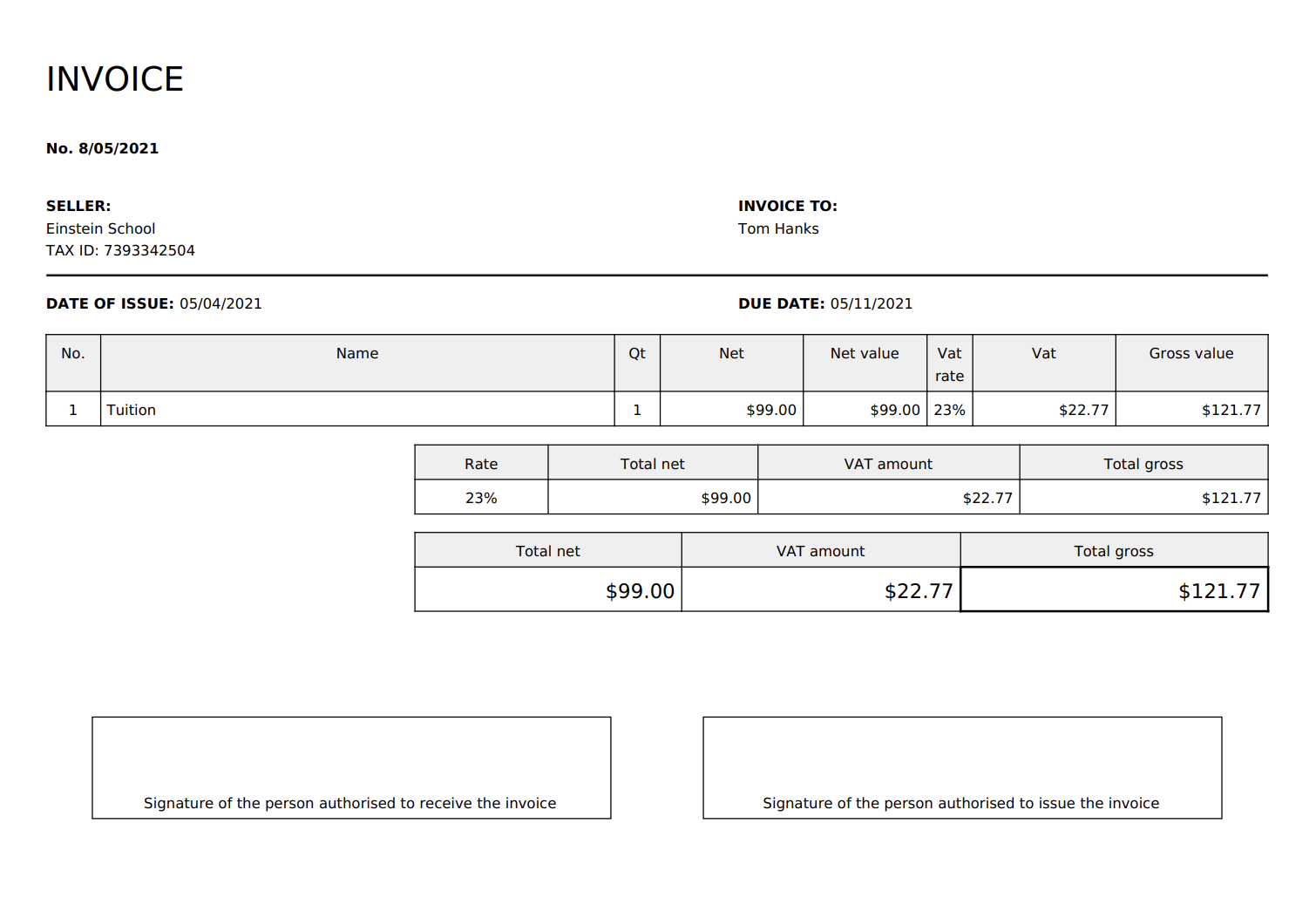
-
Client Panel
One of the most important parts of the system is the client panel. It is a place designed for your clients where they can easily find their invoices, pay for them and see the details of the settlement:
the client panel is available from:
- Your internal domain (you select it when you setup the system)
- Your own domain (if you attach it)
The page can be configured with your name, logotype and colorsHow clients get to a client panel?
When you create a first invoice client receives it on his email. When he click the button to see the summary of the invoice he will be transferred to a client panel:
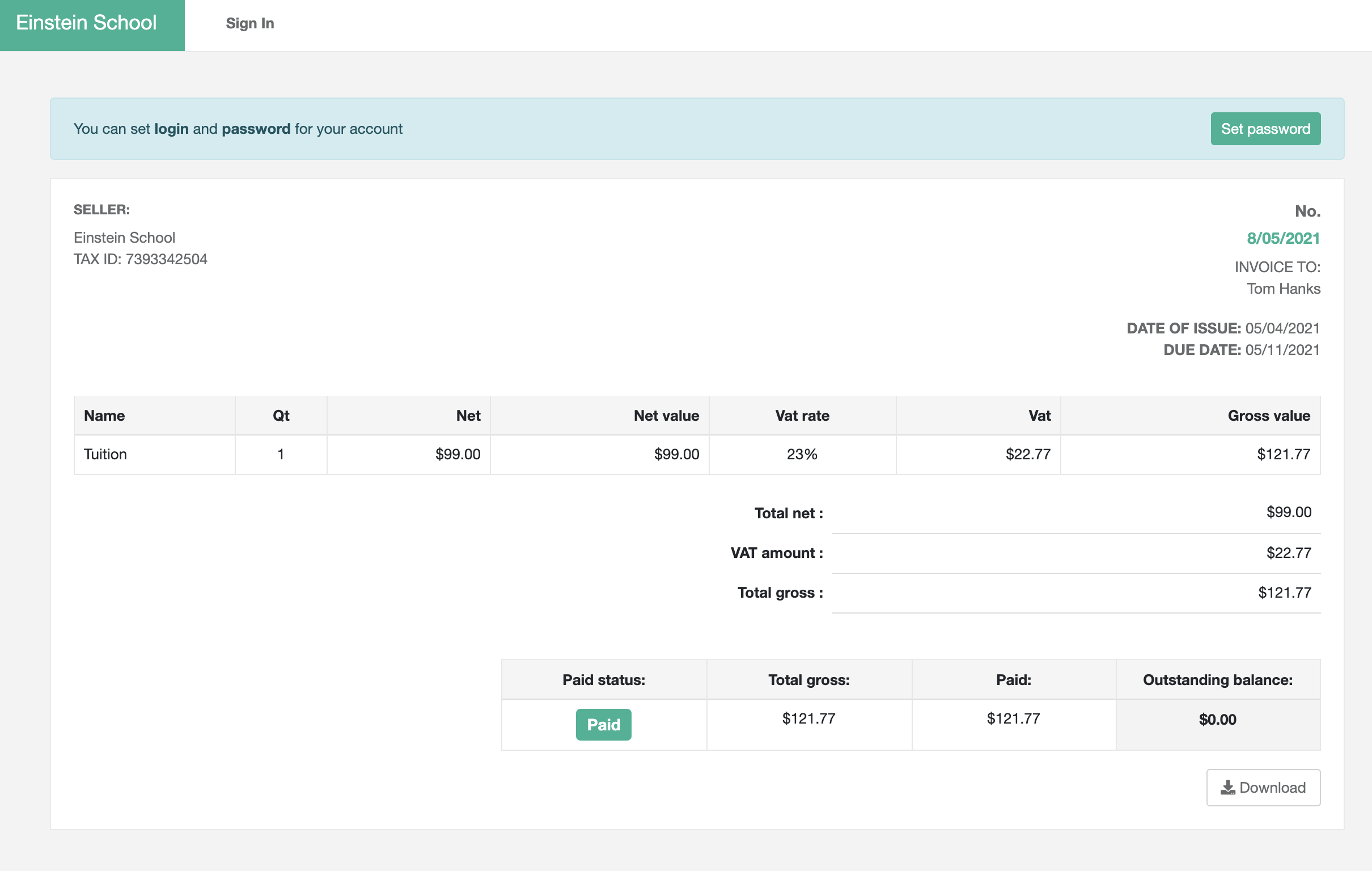
To view and pay for the invoice client do not need to login to the system. The ability to join a client panel is optional. As you see above he receives an ability to setup the password for his account (if he never did that before)
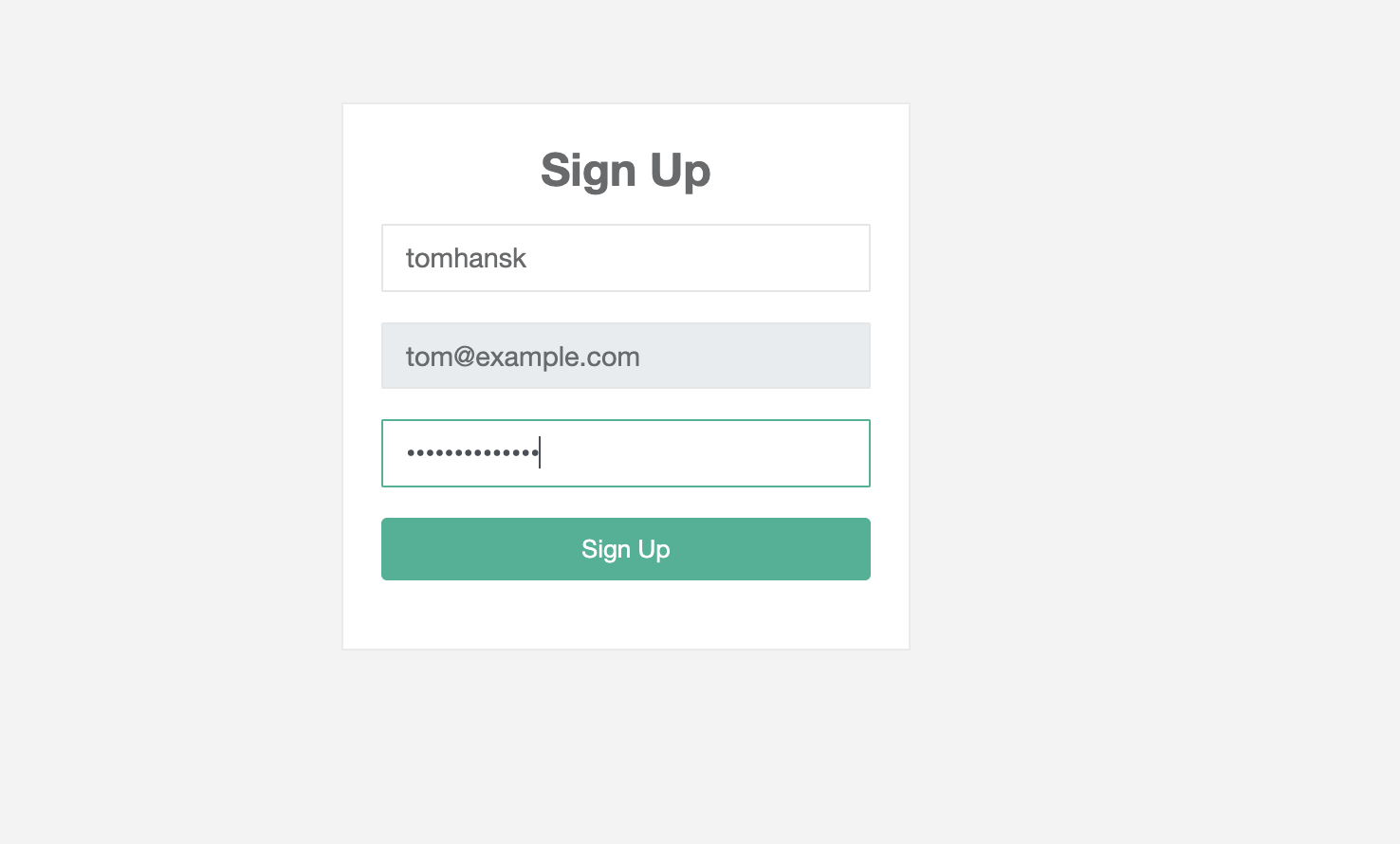
He needs to select a login and setup the password. When he do that he will be able to login to a client panel. By clicking sign it or going to a provided website. If he setup the password for the first time he will be taken to a client panel page automatically:
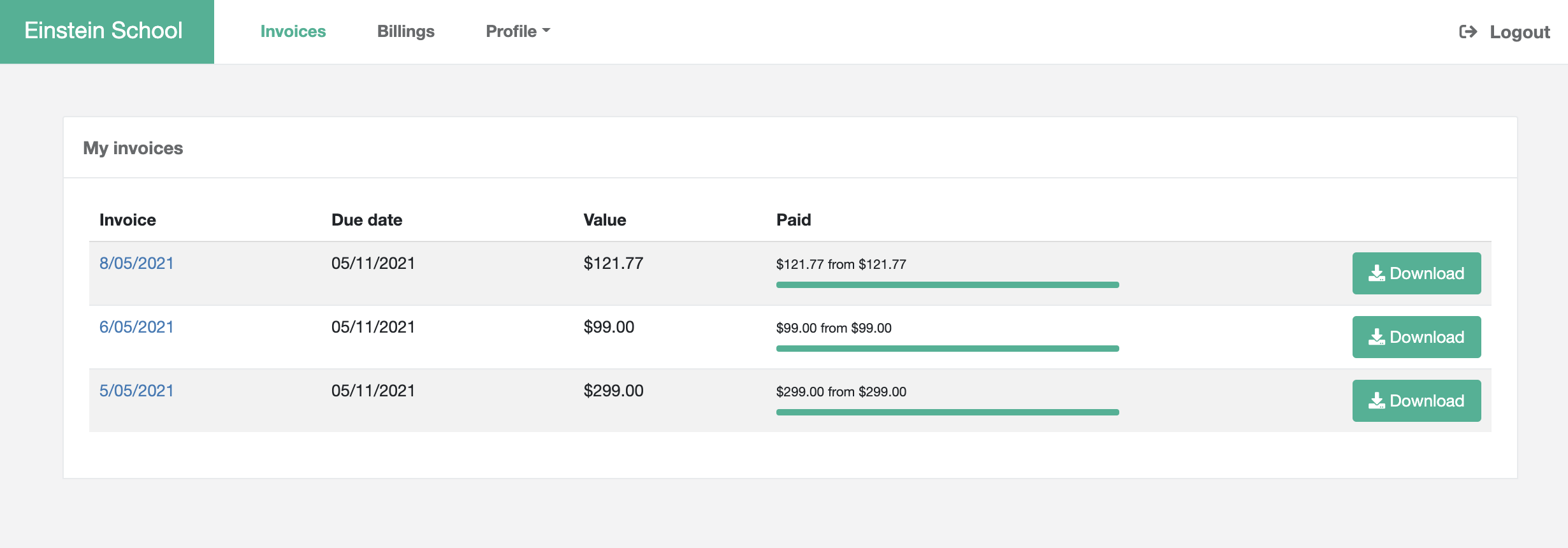
Inside the client panel he's able to see his invoices
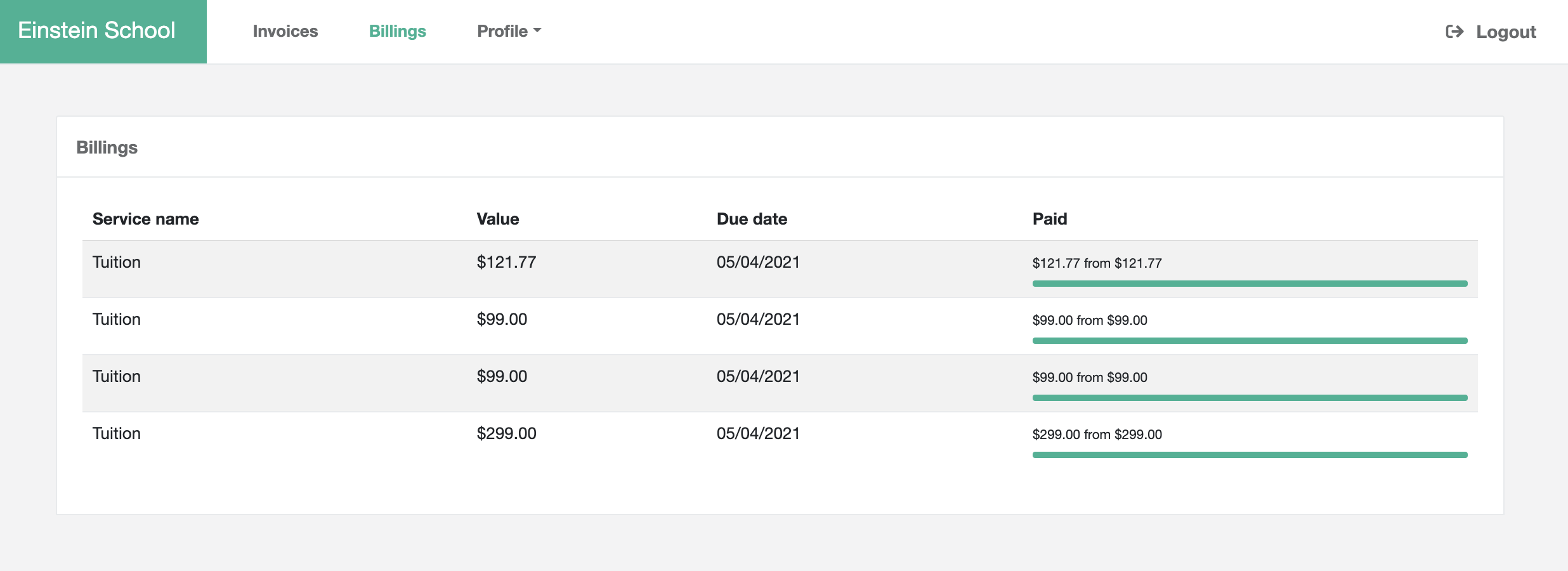
a billing records... for what he was charged
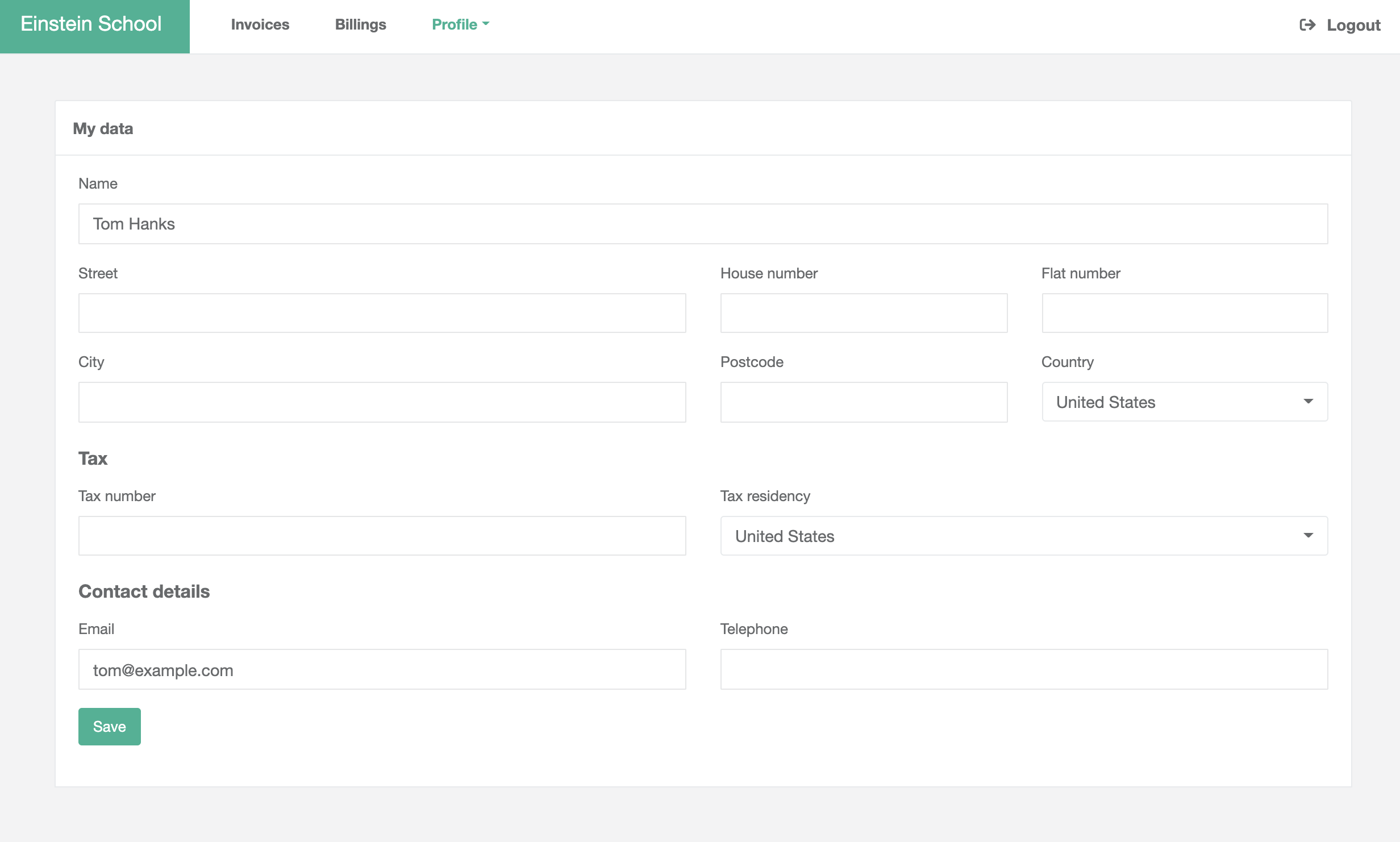
He's also able to enter his personal data and request a change if necessary
-
Self-registration
Some businesses require a different on-boarding procedure. They want clients to register in their system by themselves, accept all the terms and provide accurate data. That's why you can enable self registration of a client in a client panel:
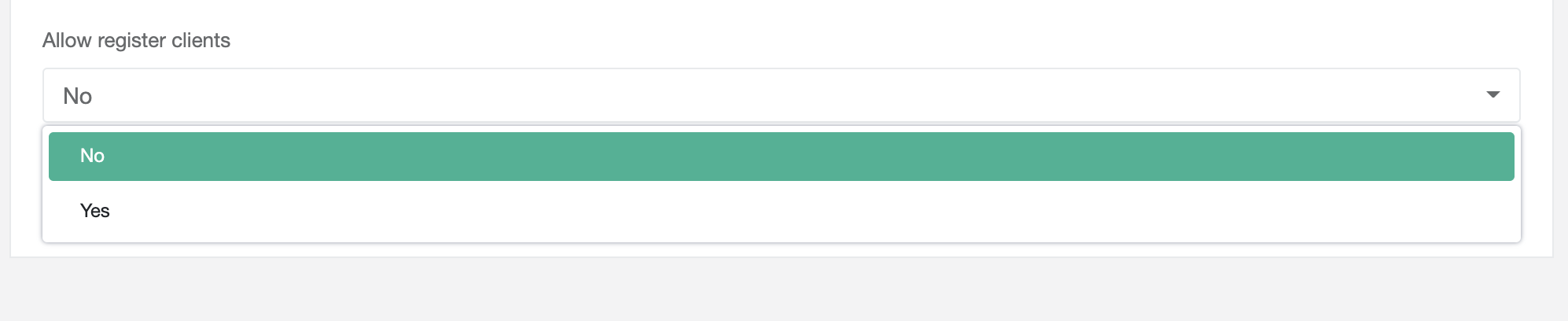
When you do that clients can go to your client panel website and select Sign Up option
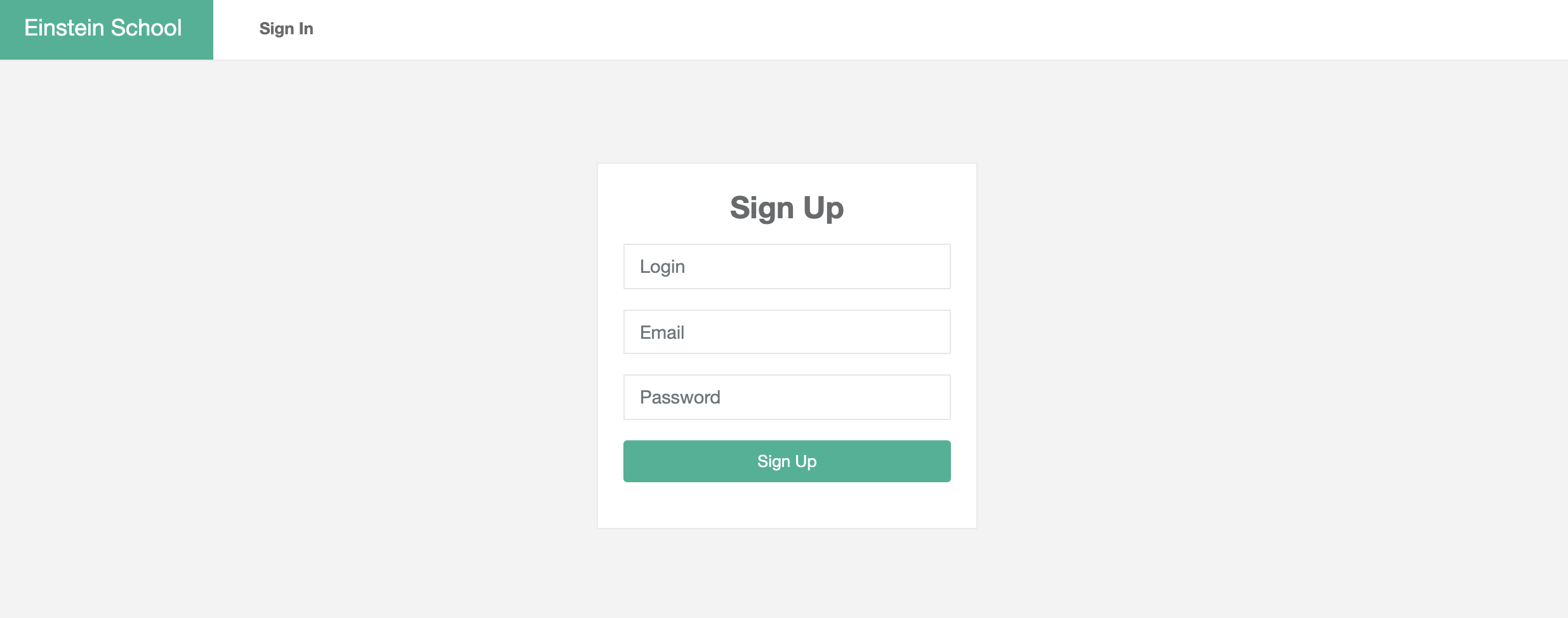
When people register in your system they will be asked to provide a personal data that will be used for your verification.
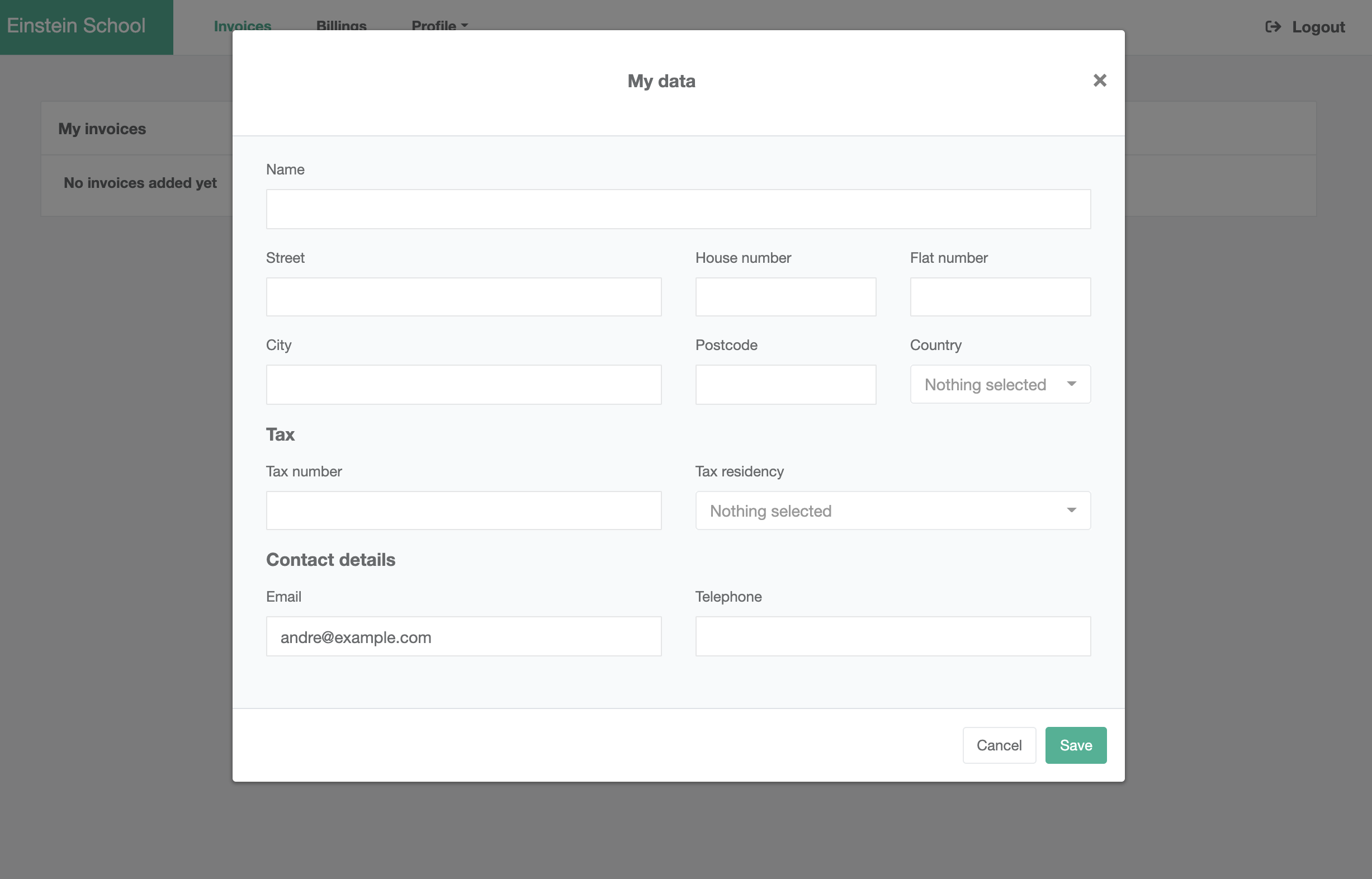
When you verify it and accept it you can assign cycles, billing and invoices to your clients
-
Automatic charging
Bill system allows to automatically charge the credit card when invoice is created. To do that client need to provide a credit card, but before he will be able to do that you need to activate it in a stripe payment settings:

When it's activated client in a client panel will find another section called "My credit cards"
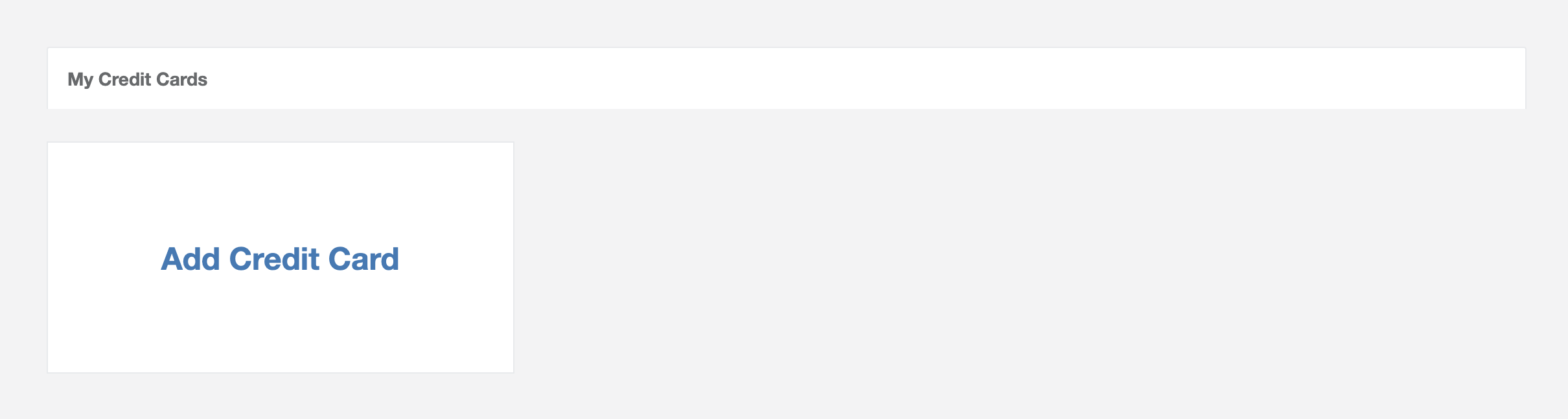
In there he will be able to add a valid credit card:
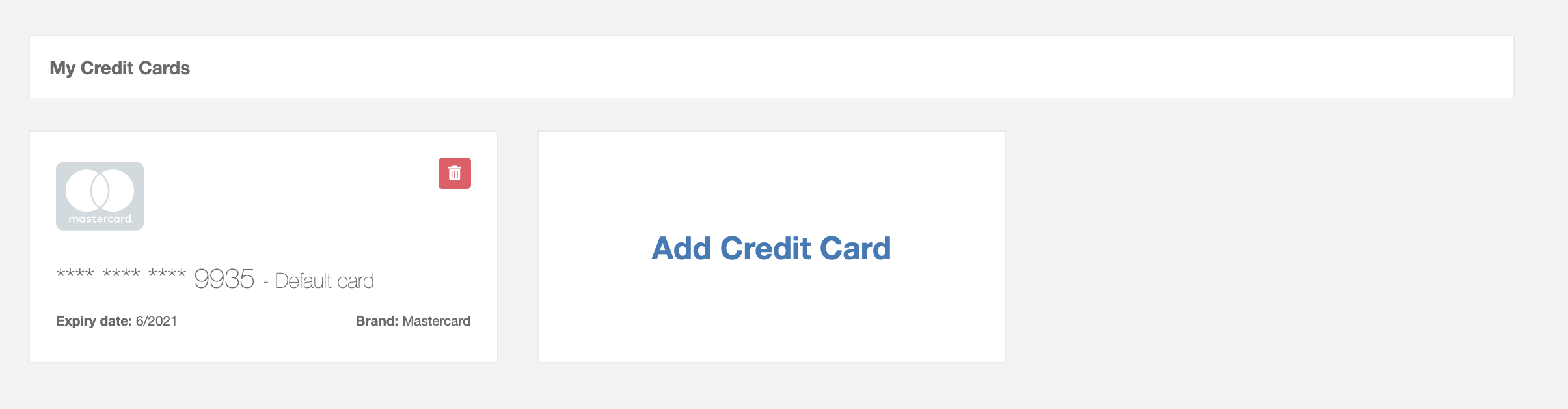
Now every time an invoice is created within the billing system, bil will charge the credit card